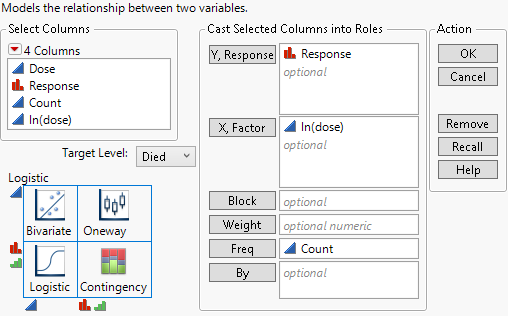Launch the Logistic Platform
To perform a logistic analysis, do the following:
1. Select Analyze > Fit Y by X.
2. Enter a nominal or ordinal column for Y, Response.
3. Enter a continuous column for X, Factor.
Figure 8.3 Fit Y by X Launch Window
The word Logistic appears above the image, to indicate that you are performing a logistic analysis.
Note: You can also launch a logistic analysis from the JMP Starter window. Select View > JMP Starter > Basic > Logistic.
When the response is binary and has a nominal modeling type, a Target Level menu appears in the launch window. Use this menu to specify the level of the response whose probability you want to model.
Tip: The default value is the higher of the two levels based on the order of the levels. Check that the default value is the level that you want to model.
For more information about the Fit Y by X launch window, see Introduction to Fit Y by X. For more information about the options in the Select Columns red triangle menu, see Column Filter Menu in Using JMP.
Data Structure
Your data can consist of unsummarized or summarized data:
Unsummarized data
There is one row for each observation containing its X value and its Y value.
Summarized data
Each row represents a set of observations with common X and Y values. The data table must contain a column that gives the counts for each row. Enter this column as Freq in the launch window.