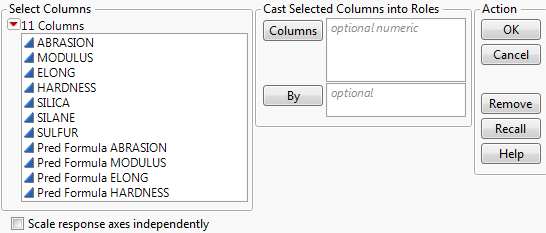Launch the Surface Plot Platform
The Surface Plot Profiler can be accessed in the following ways:
• To launch the Surface Plot Profiler platform directly, select Surface Plot from the Graph menu. If there is a data table open, this displays the window in Figure 5.5. If you do not want to use a data table for drawing surface plots, click OK without specifying any columns. If there is no data table open, you are presented with the default surface plot shown in Figure 5.13.
• The Surface Plot Profiler can be accessed as a red triangle menu option in many modeling platforms. In the red triangle menus, it is referred to as Surface Profiler. See Where to Find JMP Profilers for more information about the availability of the Surface Profiler in different platforms.
• The Surface Plot Profiler can be accessed from the Model Comparisons platform. Select Profiler from the Model Comparisons red triangle menu. Then, select Surface Profiler from the Profiler red triangle menu.
•  The Surface Plot Profiler can be accessed from the Formula Depot platform. Select Profiler from the Formula Depot red triangle menu and select the models to be profiled. Then, select Surface Profiler from the Profiler red triangle menu.
The Surface Plot Profiler can be accessed from the Formula Depot platform. Select Profiler from the Formula Depot red triangle menu and select the models to be profiled. Then, select Surface Profiler from the Profiler red triangle menu.
Figure 5.5 Surface Plot Launch Window
Columns
Specifies the columns that you want to plot. Only numeric variables can be assigned to the Columns role.
By
Specifies a variable to create separate surface plots for each level of the variable.
Scale response axes independently
Assigns a separate scale to each response on the surface plot.
Note: When not selected, the axis scale for all responses is the same as the scale for the first item entered in the Columns role.