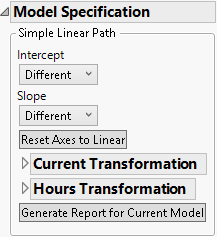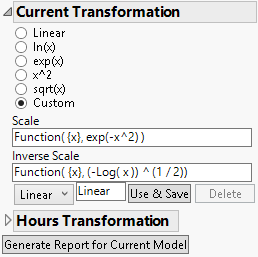Simple Linear Path
To model linear degradation paths, select Degradation Path Style > Simple Linear Path from the Degradation Data Analysis red triangle menu.
Use the Simple Linear Path Model specification to specify the form of the linear model that you want to fit to the degradation path. You can model linear paths, or nonlinear paths that can be transformed to linear.
Figure 7.5 Simple Linear Path Model Specification
The Simple Linear Path model specification contains the following options:
Intercept
Specifies the form of the intercept in the model:
Different
Fits a different intercept for each level of the ID variable.
Common in Group
Fits the same intercept for each level of the ID variable in the same level of the X variable, and fits different intercepts between levels.
Common
Fits the same intercept for all levels of the ID variable.
Zero
Restricts the intercept to be zero for all levels of the ID variable.
Slope
Specifies the form of the slope in the model:
Different
Fits a different slope for each level of the ID variable.
Common in Group
Fits the same slope for each level of the ID variable in the same level of the X variable, and fits different slopes between levels.
Common
Fits the same slope for all levels of the ID variable.
Reset Axes to Linear
Resets the Overlay plot axes to their initial settings.
<Y, Response> Transformation
If a transformation on the Y variable can linearize the degradation path, select the transformation (Linear, ln(x), exp(x), x^2, sqrt(x) or Custom) here. For more information about the Custom option, see Custom Transformations.
<Time> Transformation
If a transformation for the Time variable can linearize the degradation path, select the transformation (Linear, ln(x), x^2, sqrt(x) or Custom) here. For more information about the Custom option, see Custom Transformations.
Generate Report for Current Model
Creates a report for the current model settings. This includes a Model Summary report, and Estimates report giving the parameter estimates. See Model Reports.
Custom Transformations
If you need to perform a transformation that is not given, use the Custom option. For example, to transform the response variable using exp(-x2), enter the transformation as shown in the Scale box in Figure 7.6. Also, enter the inverse transformation in the Inverse Scale box.
Note: JMP automatically attempts to solve for the inverse transformation. If it can solve for the inverse, it automatically enters it in the Inverse Scale box. If it cannot solve for the inverse, you must enter it manually.
Figure 7.6 Custom Transformation Options
Name the transformation using the text box. When finished, click the Use & Save button to apply the transformation. Select a transformation from the menu if you have created multiple custom transformations. Click the Delete button to delete a custom transformation.