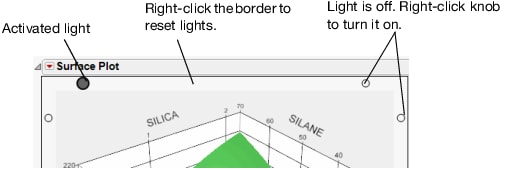The Surface Plot
The surface plot has the following controls and settings:
Rotate
Click anywhere that the cursor appears with a circular arrow icon  on the surface plot and drag to rotate the plot in any direction.
on the surface plot and drag to rotate the plot in any direction.
Note: The Up, Down, Left, and Right arrow keys can also be used to rotate the plot.
Axis Settings
Double-click an axis to reveal the axis settings window. The axis settings window enables you to change the scale, tick mark increment, and axis label settings. Like other JMP graphs, the axes can be adjusted, stretched, and compressed using the grabber tool. Hover over an axis to use the grabber tool.
Lights
By default, the plot has lights shining on it. There are eight control knobs on the plot for changing the position and color of the lights. This is useful for highlighting different parts of a plot and creating contrast. Four of the eight knobs are shown in Figure 5.7.
You can perform the following actions to adjust the lights shining on the surface:
– Right-click a knob to turn that light on or off. More lights turned on brighten a plot, and fewer lights darken it.
– Drag a knob to change the position of a light.
– Change the color of a light by right-clicking on the knob. The default color is white.
Figure 5.7 Control Knobs for Lights