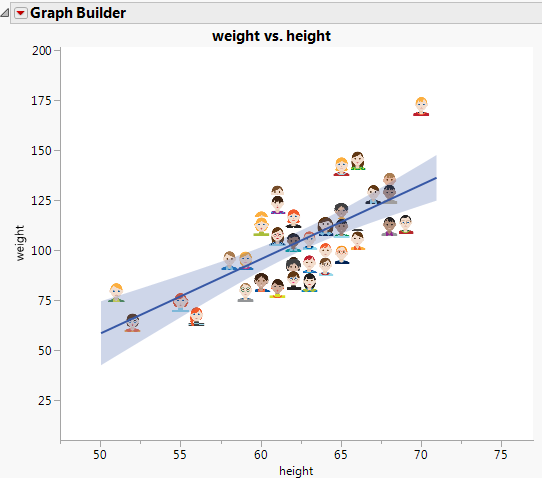Use Images as Markers
Place images in an expression column to use those images as markers on graphs. Then you indicate which column to use for markers. This feature prevents the need to look at a marker color and refer to the legend for its meaning, which is particularly helpful with data that contain many levels.
If you use a character or numeric column as the marker, the data value is used for the marker.
1. Create a new column in your data table.
2. Right-click the column, select Column Info, and select the Expression data type.
3. Click OK.
4. Drag graphics from your computer into each cell of the column. You can also import data that contains a column of images.
5. Select the column, select the Cols menu, and then select Use for Marker.
6. Create a graph that uses markers. Figure 9.23 was created in Graph Builder.
7. (Optional) To resize the markers, right-click the graph, and select Graph > Marker Size (or right-click and select Marker Size in some platforms). Medium markers are selected in this example.
8. Click the Graph Builder red triangle and deselect Show Legend.
Figure 9.23 Pictures Used as Markers
Notes:
• In the Big Class Families.jmp sample data table, the picture column used for markers on graphs.
• This feature is not supported in Bubble Plot.