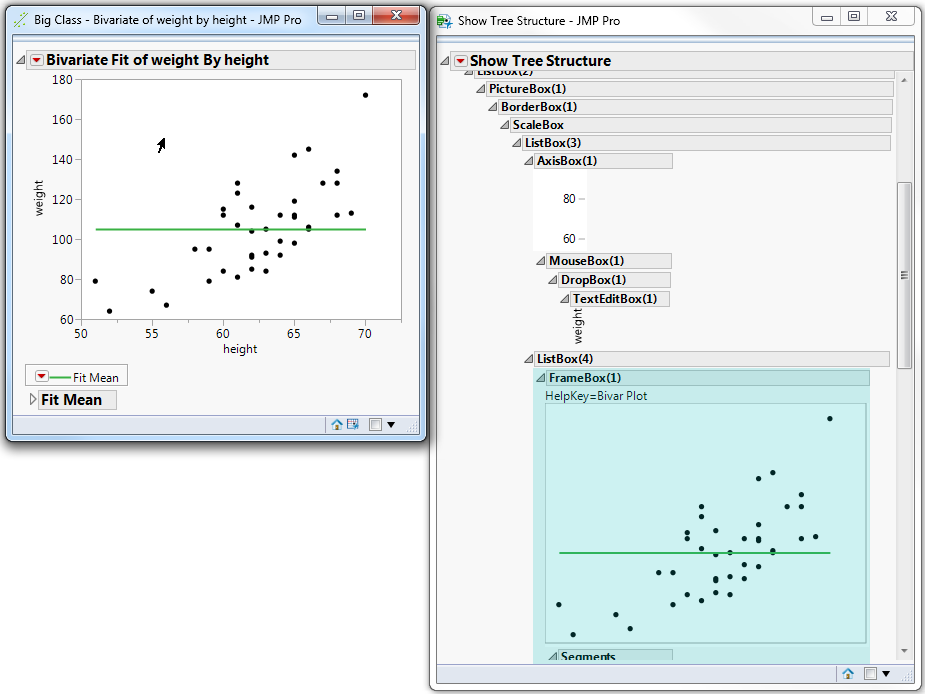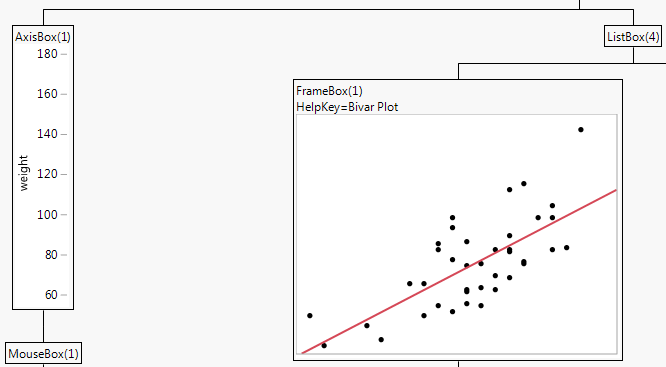View the Display Tree
View the report structure to see how display boxes are arranged in the display tree.
1. Run the following script:
dt = Open( "$SAMPLE_DATA/Big Class.jmp" );
biv = dt << Bivariate(
Y( :weight ),
X( :height ),
Fit Mean( {Line Color( {57, 177, 67} )} )
);
2. Right-click the top disclosure icon and select Edit > Show Tree Structure.
Figure 11.2 Top Disclosure Icon
In the Show Tree Structure window, you see the display box structure of the report as nested outline boxes. Each outline box corresponds to a display box in the original report.
3. Click the Bivariate graph. In Figure 11.3, the frame box that contains the graph is highlighted.
Figure 11.3 Show Tree Structure
You can also obtain the tree structure through a script. Send the Show Tree Structure() message to any report. Or, send the message to a piece of the report (any display box object) to see the tree structure for just that part of the report.
The newer JMP tree structure provides a flat view of the display box tree rather than an outline view. To view the classic structure, press Shift before you right-click the disclosure icon and then select Edit > Show Tree Structure. Note the following differences between the newer and classic tree structure views:
• The classic tree structure is not linked to the original report; you cannot highlight specific portions of the tree.
• Siblings appear to the left or right of each other in the classic tree structure. In the newer tree structure, siblings are above or below each other.
Figure 11.4 Partial View of the Classic Tree Structure