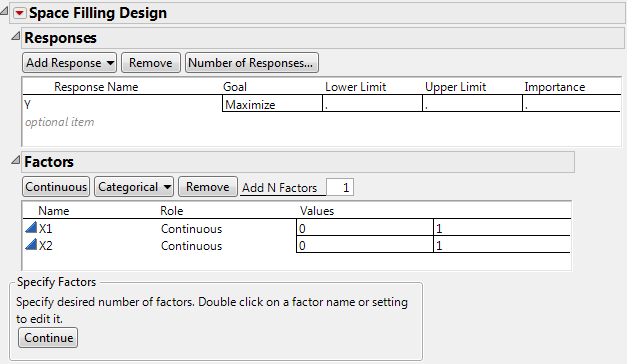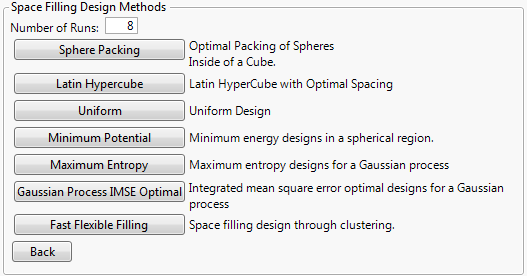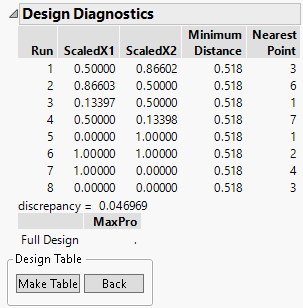Creating a Sphere-Packing Design
To create a sphere-packing design follow these steps:
1. Select DOE > Special Purpose > Space Filling Design.
2. Enter responses and factors.
See Responses.
3. Alter the factor level values, if necessary. For example, Figure 21.6 shows the two existing factors, X1 and X2, with values that range from 0 to 1 (instead of the default –1 to 1).
Figure 21.6 Space-Filling Dialog for Two Factors
4. Click Continue.
5. In the design specification dialog, specify a sample size (Number of Runs). Figure 21.7 shows a sample size of eight.
Figure 21.7 Space-Filling Design Dialog
6. Click Sphere Packing.
JMP creates the design and displays the design runs and the design diagnostics. Figure 21.8 shows the Design Diagnostics panel with 0.518 as the Minimum Distance. Your results might differ slightly from the ones below, but the minimum distance is the same. The MaxPro statistic is undefined for Sphere Packing as points can have identical values for one dimension.
Figure 21.8 Sphere-Packing Design Diagnostics
7. Click Make Table. Use this table to complete the visualization example, described next.