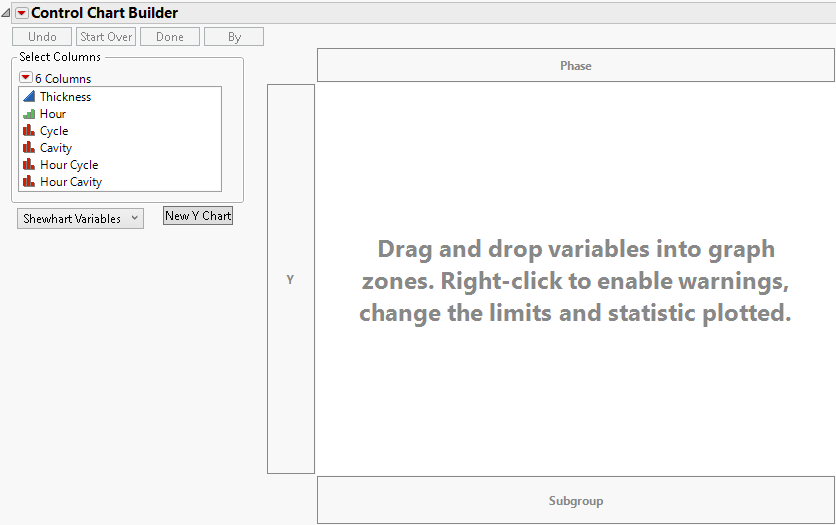Control Chart Builder Interactive Workspace
Figure 3.4 Interactive Control Chart Builder Window
For more information about the options in the Select Columns red triangle menu, see Column Filter Menu in Using JMP.
To begin creating a control chart, drag variables from the Select Columns box into the zones. If you drop variables in the center, JMP guesses where to put them based on whether the variables are continuous or categorical. The Control Chart Builder workspace contains the following zones:
Y
Assigns the process variable.
Subgroup
Assigns subgroup variables. To define subgroup levels as a combination of multiple columns, add multiple variables to the Subgroup zone. When a subgroup variable is assigned, each point on the control chart corresponds to a summary statistic for all of the points in the subgroup.
Phase
Assigns phase variables. When a Phase variable is assigned, separate control limits are computed for each phase. See also XBar and R Chart Phase Example.
The initial Control Chart Builder window contains the following buttons:
Undo
Reverses the last change made to the window.
Start Over
Returns the window to the default condition, removing all data, and clearing all zones.
Done
Hides the buttons and the Select Columns box and removes all drop zone outlines. In this presentation-friendly format, you can copy the graph to other programs. To restore the window to the interactive mode, click the Control Chart Builder red triangle and select Show Control Panel.
By
Identifies the variable and produces a separate analysis for each value that appears in the column.
Shewhart Variables/Shewhart Attribute/Rare Event
Enables you to select Shewhart Variables, Shewhart Attribute, or Rare Event control chart types. If you select an Attribute chart type, an n Trials box and zone appear on the chart.
n Trials
(Available for Attribute charts.) Assigns a lot size for an attribute control chart.
New Y Chart
Produces a copy of the current chart for every column selected in the Select Columns box. The new charts use the selected columns in the Y role.
Once you drag variables to the chart, other buttons and options appear at left that enable you to show, hide or switch items on the chart (Figure 3.7). Many of these functions (Points, Limits, Warnings, etc.) are the same as the functions available when you right-click the chart. See Options Panel and Right-Click Chart Options. For information about warnings and rules, see Tests and Westgard Rules.
Three Way Control Chart
Enables you to produce a three way control chart for variable chart types. The subgroup size must be greater than one. The plotting statistic is based on subgroup averages, within-subgroup variation, or between-subgroup variation. The default set of three includes a presummarized chart of the averages using Moving Range limits, a Moving Range chart and a Range chart.
Event Chooser
Allows the chart to respond in real time to selection changes. There are several standard groups of responses that are recognized and pre-scored (for example, pass/fail, yes/no, Likert Scales, conforming/non-conforming, and defective/non-defective). If you are analyzing results from a survey and want to focus solely on a specific sector of the results for one or more questions, you can make the selection on the screen. When you make the selection, the chart is scored again and replotted immediately. The levels selected in the Event Chooser are counted as events, and all other levels are counted as non-events.
The Event Chooser is available for attribute charts with response columns that have a modeling type of nominal or ordinal. If you want the Event Chooser to work on a numeric integer-valued nominal or ordinal response column, you must select the Use Event Chooser option from the Control Chart Builder red triangle menu. The Event Chooser does not appear for response columns with a modeling type of continuous.