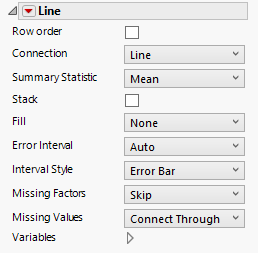Line
The Line element ![]() uses line segments to connect summary statistic values (or raw values) of the variable plotted on the Response Axis across the values or categories of another variable.
uses line segments to connect summary statistic values (or raw values) of the variable plotted on the Response Axis across the values or categories of another variable.
For an example that combines a line chart with an area plot to emphasize a line, see Example of an Area and Line Chart.
Notes:
• If any of the rows used in calculating a point on the plot are hidden and not excluded, the point is not shown, but the position that it would occupy remains. The line segment connects the adjoining points.
• To label a line, right-click on the line element in the legend.
Figure 3.30 Line Options
Row order
Connects points with line segments in the order of their row numbers.
Connection
Changes the connection type to a line, curve, step, centered step, horizontal, or vertical line. If you select a curve, you can also change the smoothness.
Smoothness
Changes the smoothness of a Curve connection. To use this option, select Curve for the Connection type.
Summary Statistic
Specifies the statistic that is plotted. The statistic is computed for observations at each distinct value of the variable in the X zone (or the Y zone, if X is specified as the Response Axis).
Stack
(Available for multiple Y variables.) Accumulates, or stacks, the Y values. Use to build an area chart.
Fill
Specify how to fill the area below or between the lines.
Error Interval
Adds or removes specified error interval in the graph.
Interval Style
Draws error bars or error bands for the selected error interval.
Missing Factors
Provides options for connections when all values are missing for a setting of the variable on the X axis:
Skip
Skips over the missing factor value, connecting the previous factor to the next factor.
Treat as Missing
Skips over the missing factor value, connecting the previous factor to the next factor. Draws the connection in the style specified for Missing Values.
Treat as zero
Treats the missing factor values as zero.
Missing Values
Provides options for connections when all values are missing for a setting of the variable on the Response axis:
Connect Through
Connects the points adjacent to the missing values with the connector type used for the remaining points.
Connect Faded
Connects the points adjacent to the missing values with a faded connection.
Connect Dashed
Connects the points adjacent to the missing values with a dashed connection.
No Connection
Shows no connection between the points adjacent to the missing values.
Variables
Shows or hides graph elements for variables, or re-orders the display of variables.
Note: These options do not apply to variables in the Group X, Group Y, Wrap, or Page zones.
Check boxes are followed by the zone designation and the name of the variable. Use check boxes to do the following:
– Show or hide the elements corresponding to a variable in a zone.
– Add or remove the effect of applying the Color, Size, Shape, or Freq variable to the variable in the zone.
Tip: If you have multiple graphs, you can color or size each graph by different variables. Drag a second variable to the Color or Size zone, and drop it in a corner. In the Variables option, select the specific color or size variable to apply to each graph.
Use arrows to re-order the display if there are multiple variables in a zone. Highlight a variable name and click an arrow to reposition it.
For an example using Variables, see Example of an Area and Line Chart.
Red Triangle Options for Line
Response Axis
Specifies the axis for the variable that is used as the response in plotting the line segments. The Auto setting is the Y axis.
Save Formula
Saves fit formulas and upper and lower confidence intervals for a single variable to the data table.