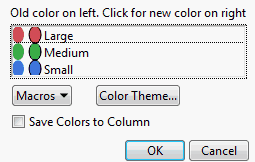Pop-Up Menu
Right-click the mosaic plot to change colors and label the cells.
Set Colors
Shows the current assignment of colors to levels. See Set Colors.
Cell Labeling
Specify a label to be drawn in the mosaic plot. Select one of the following options:
No Labels
Shows no labels, and removes any of the other options.
Label by Count
Shows the number of observations in each cell.
Label by Percent
Shows the percent of observations in each cell.
Label by Value
Shows the levels of the Y variable corresponding to each cell.
Label by Row
Shows the row labels for all of the rows represented by the cell.
Note: For descriptions of the remainder of the right-click options, see JMP Reports in Using JMP.
Set Colors
When you select the Set Colors option, the Select Colors for Values window appears.
Figure 7.6 Select Colors for Values Window
The default mosaic colors depend on whether the response column is ordinal or nominal, and whether there is an existing Value Colors column property. To change the color for any level, click the oval in the second column of colors and select a new color.
Description of the Select Colors for Values Window
Macros
Computes a color gradient between any two levels:
Gradient Between Ends
Applies a gradient to all levels of the variable.
Gradient Between Selected Points
Applies a color gradient to the levels that you have selected. You can select a range of levels by dragging the cursor over the levels that you want to select, or by pressing the Shift key and clicking the first and last level.
Reverse Colors
Reverses the color order.
Revert to Old Colors
Reverts any of your changes.
Color Theme
Changes the colors for each value based on a color theme.
Save Colors to Column
If you change the default color theme, then select this check box, a new column property (Value Colors) is added to the column in the associated data table. To edit this property from the data table, select Cols > Column Info.