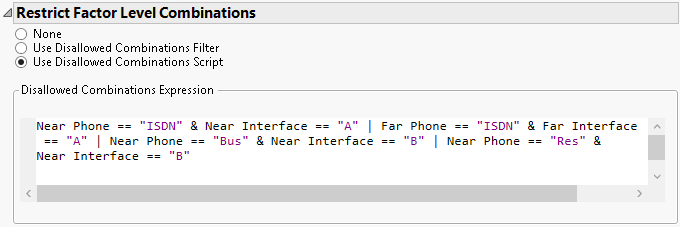Restrict Factor Level Combinations
Restrict Factor Level Combinations
When you complete the Factors outline and click Continue, the Restrict Factor Level Combinations outline appears. This outline enables you to specify factor level combinations that are prohibited. Unless you have loaded a constraint or included one as part of a script, the None option is selected. To specify constraints, select one of the other options:
Use Disallowed Combinations Filter
Defines sets of constraints based on restricting values of individual factors. You can define both AND and OR constraints. See Use Disallowed Combinations Filter.
Use Disallowed Combinations Script
Defines disallowed combinations and other constraints as Boolean JSL expressions in a script editor box. See Use Disallowed Combinations Script.
 Use Disallowed Combinations Filter
Use Disallowed Combinations Filter
This option uses an adaptation of the Data Filter to facilitate specifying disallowed combinations. For detailed information about using the Data Filter, see Local Data Filters in Reports in Using JMP.
To add disallowed combinations:
1. Select factors from the Add Filter Factors list and click Add.
2. Specify the disallowed combinations by selecting levels.
Note: The red triangle options in the Add Filter Factors menu are the same as those found in the Select Columns panel of many platform launch windows. See Column Filter Menu in Using JMP.
When you click Add, the initial panel is updated. The Disallowed Combinations control panel shows the selected factors and provides options for further control.
The Covering Array platform allows only categorical factors. For categorical factors, the possible levels are shown either as labeled blocks or, when the number of levels is large, as list entries. Select a level to disallow it. To select multiple levels, press Ctrl. The block or list entries are highlighted to indicate the levels that have been disallowed. When you add a factor to the Disallowed Combinations panel, the number of levels of the categorical factor is given in parentheses following the factor name.
Disallowed Combinations Options
Clear
Clears all disallowed factor level settings that you have specified. This does not clear the selected factors.
AND
Opens the Add Filter Factors list. Selected factors become an AND group. Any combination of factor levels specified within an AND group is disallowed.
To add a factor to an AND group later on, click the group’s outline to see a highlighted rectangle. Select AND and add the factor.
To remove a single factor, select Delete from its red triangle menu.
OR
Opens the Add Filter Factors list. Selected factors become a separate AND group. For AND groups separated by OR, a combination is disallowed if it is specified in at least one AND group.
Red Triangle Options for Factors
A factor can appear in several OR groups. An occurrence of the factor in a specific OR group is referred to as an instance of the factor.
Delete
Removes the selected instance of the factor from the Disallowed Combinations panel.
Clear Selection
Clears any selection for that instance of the factor.
Invert Selection
Deselects the selected values and selects the values not previously selected for that instance of the factor.
Display Options
Changes the appearance of the display.
Blocks Display
Shows each level as a block.
List Display
Shows each level as a member of a list.
Single Category Display
Shows each level.
Check Box Display
Adds a check box next to each value.
Radio Box Display
Adds a radio selection next to each value for a single selection.
Find
(Available for categorical factors.) Provides a text box beneath the factor name where you can enter a search string for levels of the factor. Press Enter or click outside the text box to perform the search. Once Find is selected, Find options appear in the search panel black triangle menu. Options include Contain Terms, Contain Phrase, Starts with Phrase or Ends with Phrase, and Invert Result.
 Use Disallowed Combinations Script
Use Disallowed Combinations Script
This option opens a script window where you insert a script that identifies the combinations that you want to disallow. The script must evaluate as a Boolean expression. When the expression evaluates as true, the specified combination is disallowed.
When creating the expression, use the name of the level in quotation marks. Do not use the ordinal value of the level. For example, Figure 20.19 shows the script that you entered in the phone interface example,Specify Disallowed Combinations Using a Script.
Figure 20.19 Script Window Showing Names of Levels in Quotes