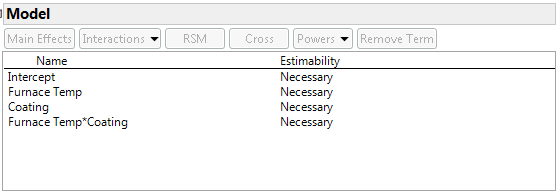Specify the Model
Once you have completed filling in the Responses and Factors outlines, click the Continue button. This brings you to the next phase of design construction, where you either explicitly or implicitly choose an assumed model.
The Custom Design platform enables you to explicitly specify the model that you want to fit. The design that is generated is optimal for this model. The other design platforms do not allow you to explicitly specify your model. For example, in the screening platform, one option enables you to choose from a list of full factorial, fractional factorial, and Plackett-Burman designs. The aliasing relationships in these designs implicitly define the models that you can fit.
In Custom Design, when you click Continue after filling in the Responses and Factors, you see the Model outline. An example, for the design used in the Box Corrosion Split-Plot.jmp sample data table, is shown in Figure 3.20. The assumed model requires that the Furnace Temp and Coating main effects, and their interaction, be estimable. The design that is generated guarantees estimability of these effects.
In most other platforms, clicking Continue gives you a collection of designs to choose from. In Full Factorial, Continue takes you directly to Output Options, since the design is determined once the Factors outline is completed.
Figure 3.20 Model Outline for Box Corrosion Split-Plot Experiment