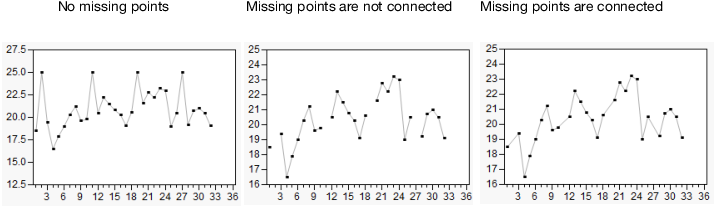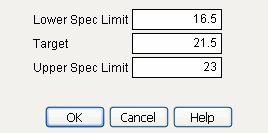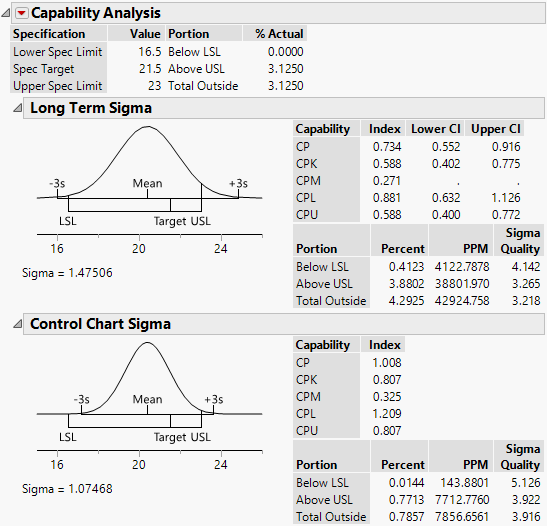Window Options for Legacy Control Charts
The red triangle menu on the window title bar lists options that affect the report window. If you request XBar and R at the same time, you can check each chart type to show or hide it. The specific options that are available depend on the type of control chart you request. Unavailable options show as grayed menu items.
Show Limits Legend
Shows or hides the Avg, UCL, and LCL values to the right of the chart.
Connect Through Missing
Connects points when some samples have missing values. In Figure 12.11, the left chart has no missing points. The middle chart has samples 2, 11, 19, and 27 missing with the points not connected. The right chart appears if you select the Connect Through Missing option, which is the default.
Figure 12.11 Example of Connected through Missing Option
Use Median
For Runs Charts, when you select the Show Center Line option in the individual Runs Chart red triangle menu, a line is drawn through the center value of the column. The center line is determined by the Use Median setting of the main Runs Chart red triangle menu. When Use Median is selected, the median is used as the center line. Otherwise, the mean is used. When saving limits to a file, both the overall mean and median are saved.
Capability
(Not available when a Phase variable is specified.) Performs a Capability Analysis for your data. A pop-up window is first shown, where you can enter the Lower Spec Limit, Target, and Upper Spec Limit values for the process variable.
Figure 12.12 Capability Analysis Window
An example of a capability analysis report is shown in Figure 12.13 for Coating.jmp when the Lower Spec Limit is set as 16.5, the Target is set to 21.5, and the Upper Spec Limit is set to 23.
Figure 12.13 Capability Analysis Report for Coating.jmp
For additional information, see Statistical Details for Capability Analysis.
Save Sigma
Saves the computed value of sigma as a column property in the process variable column in the JMP data table.
Save Limits
Saves the control limits in one of the following ways:
in Column
Saves control limits as a column property in the existing data table for the response variable. If the limits are constant, LCL, Avg, and UCL values for each chart type in the report are saved. This option is not available with phase charts. In addition, the option has no effect if the sample sizes are not constant for each chart.
in New Table
Saves the standard deviation and mean for each chart into a new data table. If the limits are constant, the LCL, Avg, and UCL for each chart are saved as well. If there are phases, a new set of values is saved for each phase. You can use this data table to use the limits later. In the Control Chart launch window, click Get Limits and then select the saved data table. See the section Saving and Retrieving Limits.
Save Summaries
Creates a new data table that contains the sample label, sample sizes, the statistic being plotted, the center line, and the control limits. The specific statistics included in the table depend on the type of chart.
Alarm Script
Enables you to write and run a script that indicates when the data fail special causes tests. Results can be written to the log or spoken. See Tests of this guide. See Run Alarm Scripts in the Scripting Guide for more information about writing custom Alarm Scripts.
See Redo Menus in Reports and Save Script Menus in Reports in Using JMP for more information about the following options:
Redo
Contains options that enable you to repeat or relaunch the analysis. In platforms that support the feature, the Automatic Recalc option immediately reflects the changes that you make to the data table in the corresponding report window.
Save Script
Contains options that enable you to save a script that reproduces the report to several destinations.
Save By-Group Script
Contains options that enable you to save a script that reproduces the platform report for all levels of a By variable to several destinations. Available only when a By variable is specified in the launch window.