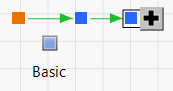Add Action Panel
Add Action Panel
An action defines component and system behavior that is triggered by either a connected event or a connected action. Connected actions are triggered upon completion of the prior action. The following options are available in the Add Action Panel:
Note: Some block shapes do not have all of the available action types.
|
Action Name |
Blocks that can use this Action |
Starting behavior |
Completion Behavior |
|---|---|---|---|
|
Turn off System |
All |
|
All blocks are turned off. The system is set to the Off state if it was not already in the Down state. |
|
Turn on System |
All |
|
All blocks that were not already failed are turned on. The system is set to the On state if there is an uninterrupted component pathway. Blocks with the Turn On System Exemption option selected are not turned on by this action. |
|
Replace with New |
All |
Turns off the original block, and sets the system to the Down state if the component pathway is interrupted. |
The block becomes new. Its age is reset and the block is turned on. The system is set to the On state if there is an uninterrupted component pathway. |
|
Minimal Repair |
Basic and Series |
Equivalent to starting behavior for the Replace with New action. |
Turns the block on.The system is set to the On state if there is an uninterrupted component pathway. The age of the block is not reset. |
|
Turn On Block |
All |
Cancels the action if the block is in the Down state or is currently removed from the system. |
Turns the block on increments Turn On Count by one. |
|
Turn Off Block |
All |
|
Turns the block off. The system is set to the Down state if the component pathway is interrupted. |
|
Remove Block |
All |
|
The block is removed from the system. The system is set to the Down state if the component pathway is interrupted. |
|
Install New |
All |
Equivalent to starting behavior for Replace with New action. |
Turns the block off. The age of the block is reset. |
|
Install Used |
Basic |
Equivalent to starting behavior for Replace with New action. |
Turns the block off. You specify a new age and failure distribution for the block. |
|
Change Distribution |
Basic |
Turns the block off. The system is set to the Down state if the component pathway is interrupted. |
Changes the failure distribution of the block. Use this to mimic operation changes over time or cumulative damage to the block. |
|
Inspect Failure |
All |
|
Triggers connected actions if the block has failed or is removed from the system. |
|
If |
All |
|
Triggers connected actions if the specified condition script is true. |
|
Schedule |
All |
|
Triggers connected actions at a specified interval. You can limit the number of scheduled intervals or allow the action to continue through the end of the simulation iteration. |
Create an Action
1. To create an action, select a block shape in the System Diagram to display the Add Event and Add Action panels at the bottom of the System Diagram.
2. Select one of the options from the Add Action panel to define an action for the selected block shape.
A blue action square is created above the selected block shape. Actions are triggered when a connected event occurs. Create an event that triggers the action that you defined.
3. Select one of the options from the Add Event panel to define an event for the selected block shape.
An orange event square is created above the block shape. Notice the connection arrow on the right side of the event.
4. Click the connection arrow and drag it to the blue action square that you created in step 2.
A green arrow connects the event and action squares. When the event occurs in a simulation iteration, it triggers the connected action.
5. Select the blue action square that you created in step 2.
You can connect additional actions that are triggered upon completion of the previous action by using the addition sign that appears on the right side of the selected action.
6. Click the addition sign and drag it to an empty area in the System Diagram.
A list of the available actions appears.
7. Select one of the options from the action list to create an action that is connected to the first action.
Figure 12.7 Create an Action
A green arrow connects the two actions. The second action is triggered upon completion of the first action.