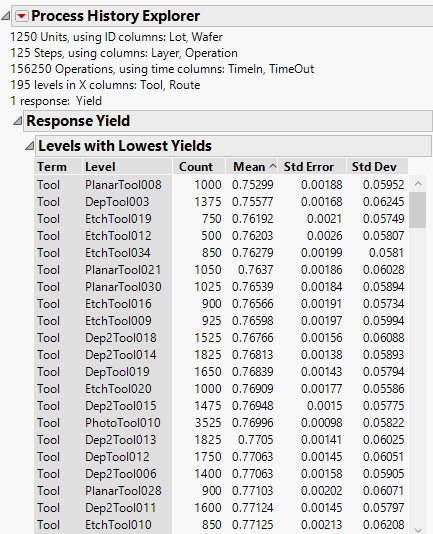Example of Process History Explorer
This example uses two data tables. The first data table contains step-by-step history of 25 wafers in 50 lots that went through a complex manufacturing process. The second data table contains the yield for each wafer in each lot.
1. Select Help > Sample Data Library and open Quality Control > Lot Wafer History.jmp and Quality Control > Lot Wafer Yield.jmp.
2. From the Lot Wafer History.jmp data table, select Analyze > Screening > Process History Explorer.
3. Select Lot and Wafer and click ID.
4. Select Tool and Route and click X, Process.
5. Select Layer and Operation and click Step.
6. Select TimeIn and TimeOut and click Timestamp.
7. Click OK.
A window appears that enables you to select the corresponding yield table.
8. Select Lot Wafer Yield and click OK.
A window appears that enables you to select the yield column.
9. Select Yield and click OK.
10. Click the Process History Explorer red triangle and select Levels with Lowest Yield.
Figure 26.2 Process History Explorer Report
The report contains information about the process, including the number of units, steps, operations, and levels in the X columns. The Levels with Lowest Yields table contains counts and yield information for the 195 levels in the X columns. Notice that the PlanarTool008 tool had the lowest yield and 1,000 units went through that tool.