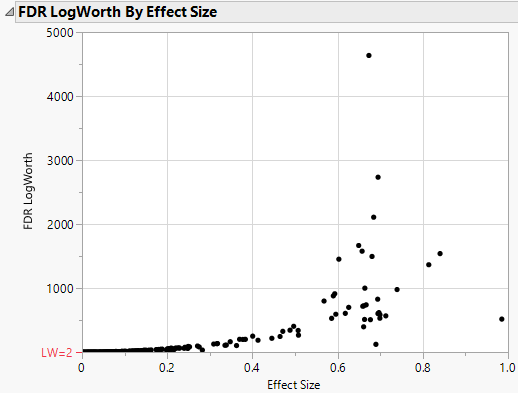Example of the MaxLogWorth Option
Use the Response Screening MaxLogWorth option to control the LogWorth scale from being distorted by very large values. When data sets have a large number of observations, p-values can be very small. LogWorth values provide a useful way to study p-values graphically in these cases. In some data sets the p-values are so small that the LogWorth scale is distorted by very large values.
1. Select Help > Sample Data Library and open Probe.jmp.
2. Select Analyze > Screening > Response Screening.
3. In the Response Screening Launch window, select the Responses column group and click Y, Response.
4. Select Process and click X.
5. Select the Robust check box.
6. Click OK.
The analysis is numerically intensive and might take some time to complete.
7. In the Response Screening report, open the Robust FDR LogWorth by Effect Size report.
The detail in the plot is difficult to see, because of the huge Robust FDR LogWorth value of about 58,000. To ensure that your graphs show sufficient detail, you can set a maximum value of the LogWorth.
Figure 22.12 Robust FDR LogWorth vs. Effect Size, MaxLogWorth Not Set
8. Repeat step 1 through step 5.
9. Type 1000 in the MaxLogWorth box at the bottom of the launch window.
10. Click OK.
The analysis might take some time to complete.
11. In the Response Screening report, open the Robust FDR LogWorth by Effect Size report.
Now the detail in the plot is apparent.
Figure 22.13 Robust FDR LogWorth vs. Effect Size, MaxLogWorth = 1000