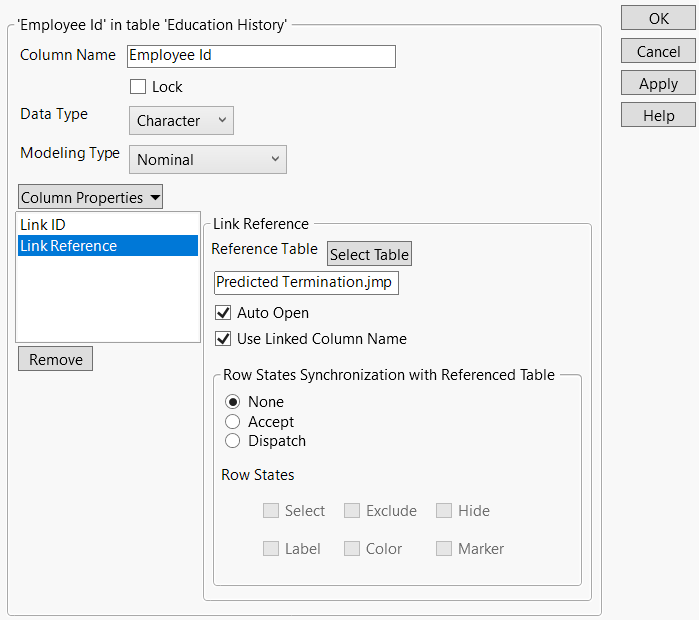Link Data Tables with Virtual Join Properties
Virtual Join links a main data table to one or more auxiliary data tables. The feature enables the main data table to access data from the auxiliary data tables without physically joining the tables. See Virtually Join Data Tables.
The Link ID and Link Reference column properties make the linking possible.
Notes:
• The data types of the Link ID and Link Reference columns must match.
• Link ID and Link Reference do not work for Row State and Expression data types.
• Consider adding the Link ID column property before adding the Link Reference column property so that the referencing column in the main table has a column to link to.
Link ID
The Link ID column property marks a column in the auxiliary data table as the ID column. That is, the rows of the data table are uniquely identified by the values of the ID column. The data table that has a Link ID column property is referred to as the referenced data table.
To add the Link ID column property, select the column, select Cols > Column Info and then select Link ID from the Column Properties list. Make sure that the Link ID checkbox is selected and click OK. The selected checkbox indicates that the column is the ID column for the data table.
Link Reference
The Link Reference column property maps a column in the main data table to the ID column in the referenced data table. The column that has a link reference is referred to as the referencing column. The referencing column can look up the data of the auxiliary data tables through the ID column.
To add the Link Reference column property, select the column, select Cols > Column Info, and then select Link Reference from the Column Properties list. Enter the path to the main table and click OK. If you enter the path correctly, the referenced columns show up in the Columns panel of the main table after you click OK.
Notes:
• The path is case sensitive.
• Consider putting the data tables in the same folder. Then you can omit the directory name from the Link Reference property and include only the data table name. Otherwise, include the full path to the data table (such as c:/users/marie/My Data.jmp).
• You can also increase portability by using a JMP path variable in the Link Reference path. Figure 5.9 shows an example. Enter a forward slash in the path to share the data tables with both Windows and macOS users. See Path Variables in the Scripting Guide for more information about path variables.
• You can avoid entering the path by right-clicking a column to add the Link Reference property. See Example of Virtually Joining Columns.
• Select Row State Synchronization options to synchronize row states in data tables that contain virtually joined columns. See Example of Virtually Joining Columns and Showing Row States.
• Select Auto Open to open the linked table automatically when the main data table is opened. See Update Data Tables.
• You can specify that the linked column name be used in virtually joined columns. This option lets you specify a shorter column name (for example, Cheese instead of Cheese[Choice]). In the Link Reference column property, select Use Linked Column Name.
Figure 5.9 Link Reference Column Property Definition