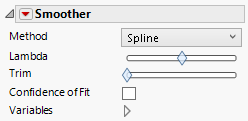Smoother
The Smoother element ![]() shows a smooth curve through the data.
shows a smooth curve through the data.
Tip: To label a smoother, right-click on the smoother element in the legend.
Figure 3.26 Smoother Options
Method
Specifies the method used for generating the smooth fit. Options include Spline, Local Kernel, Savitzky-Gloay, Moving Average, and Moving Box.
Lambda
(Available for Spline.) Enables you to adjust the value of lambda. The default value is 0.05. For more information about lambda, see Fit Spline in Basic Analysis.
Degree
(Available for Savitzky-Golay.) Specifies the degree of the smoother.
Local Width
(Not available for Spline.) Enables you to control the smoother fit in terms of a local to a global fit. Use the red triangle Local Region option for further control.
Trim
Enables you to trim the sections of the smoother that are based on incomplete or imbalanced data ranges. The slider is scaled from 0 to 1. At 1, all of the incomplete or imbalanced regions are trimmed with the exception of the spline where 1 corresponds to the penultimate edge knots.
Confidence of Fit
Shows or hides the bootstrap confidence region for each fit.
Variables
Shows or hides graph elements for variables, or re-orders the display of variables.
Note: These options do not apply to variables in the Group X, Group Y, Wrap, or Page zones.
Check boxes are followed by the zone designation and the name of the variable. Use check boxes to do the following:
– Show or hide the elements corresponding to a variable in a zone.
– Add or remove the effect of applying the Color, Size, Shape, or Freq variable to the variable in the zone.
Tip: If you have multiple graphs, you can color or size each graph by different variables. Drag a second variable to the Color or Size zone, and drop it in a corner. In the Variables option, select the specific color or size variable to apply to each graph.
Use arrows to re-order the display if there are multiple variables in a zone. Highlight a variable name and click an arrow to reposition it.
For an example using Variables, see Example of an Area and Line Chart.
Red Triangle Options for Smoother
Response Axis
Changes the axis that is associated with the response variable to X (horizontal), Y (vertical), or Auto (the Y axis for Smoother).
Local Region
Specifies options for controlling the region used for the local width option.
Local Weighting
Specifies weighting options.
Adapt to Axis Scale
For log and other axis transformations, applies computations on the transformed coordinates.
Save Formula
Saves fit formulas and upper and lower confidence intervals for a single variable to the data table.