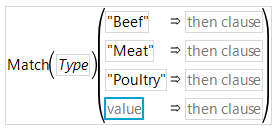Publication date: 11/10/2021
Use the Match Conditional Function Formulas
This example walks you through using the Match conditional function.
Suppose that you want a Match conditional for the nominal variable Type from the Hot Dogs.jmp sample data table.
1. In the Formula Editor, select Type from the Columns list.
2. Select Conditional from the Functions list.
3. Select Match.
4. Select Add Match Arguments from Data.
The values are automatically filled in.
Note: Rather than complete step 2 through step 4, press Shift, select Conditional from the Functions list, and then select Match.
Figure 7.22 Automatically Filling a Match Conditional Statement
If you do not want the values filled in for you, select Do Not Add from the Match list instead of Add Arguments from Data.
Want more information? Have questions? Get answers in the JMP User Community (community.jmp.com).