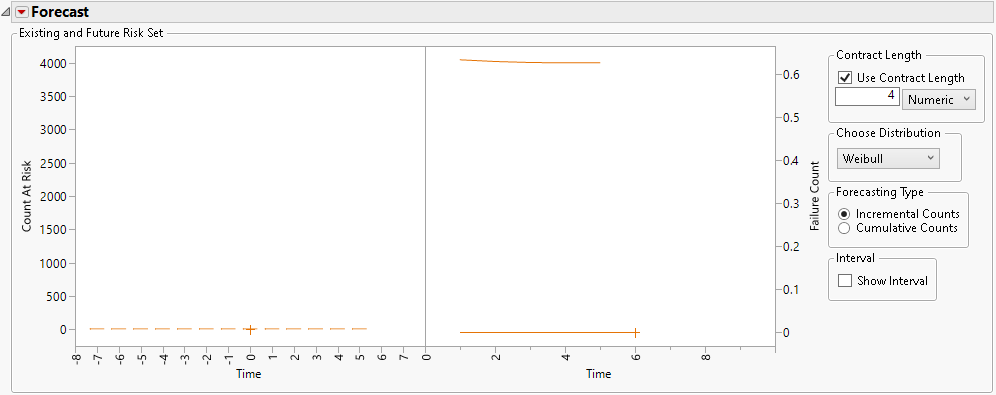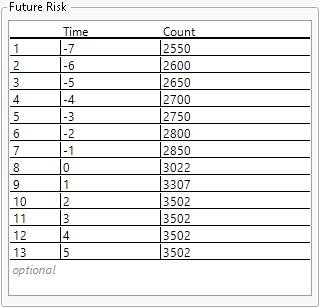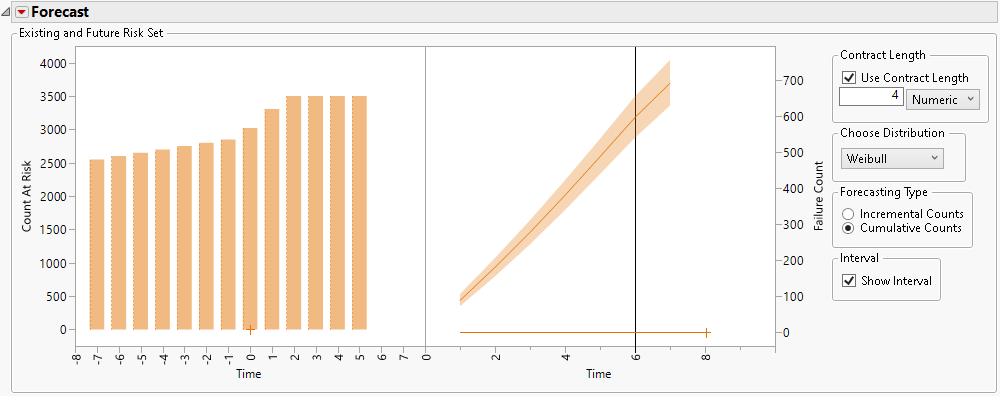Additional Example of the Reliability Forecast Platform
You have seven months of production and returns data that are stored in time-to-event format. You want to use this information to forecast the total number of units that will be returned for repair in the next 6 months. The product has a 4-month contract.
1. Select Help > Sample Data Folder and open Reliability/Small Production Time to Event.jmp.
2. Select Analyze > Reliability and Survival > Reliability Forecast.
3. On the Time to Event Format tab, select Time (Month ) and Time Right. Click Time to Event.
4. Select Freq and click Freq.
5. Click OK.
6. In the Forecast report, type 4 for the Contract Length.
7. (Optional.) Click the Life Distribution disclosure icon.
The Life Distribution report shows a Weibull fit for the production and failure data. The Reliability Forecast platform then uses the fitted Weibull distribution to forecast returns.
Specify the Current and Future Production Counts
8. Set the vertical axis settings to prepare for past and future production counts. Right-click the vertical axis in the left Forecast graph and select Axis Settings. Specify the following axis settings:
1. Type -250 for the Minimum.
2. Type 4250 for the Maximum.
3. Type 500 for the Increment.
4. Click OK.
9. Set the horizontal axis to cover the previous 8 and next 8 months. Right-click the horizontal axis in the left Forecast graph and select Axis Settings. Specify the following axis settings:
1. Type -8 for the Minimum.
2. Type 8 for the Maximum.
3. Click OK.
10. Set the past 7 months of production counts. In the left Forecast graph, drag the leftmost animated hotspot left to -7.
11. Set the future 5 months of production estimates. In the left Forecast graph, drag the rightmost animated hotspot right to 5.
Figure 10.14 Risk Set after Dragging Animated Hotspots
12. In the Forecast red triangle menu, select Spreadsheet Configuration of Risk Sets.
13. Drag the bottom of the Future Risk panel down so that you can see all 13 rows of the Future Risk table.
Note: When using time-to-event formatted data, the existing production quantities must be specified in the Future Risk table using negative numeric time values.
14. Type in the Count values that are shown in Figure 10.15.
Figure 10.15 Future Risk Count Specifications
15. In the right Forecast graph, drag the animated hotspot right to 8.
16. In the Forecasting Type panel, select Cumulative Counts.
17. In the Interval panel, select Show Interval.
18. Right-click the horizontal axis in the right Forecast graph and select Axis Settings. Add a reference line at month 6 using the following steps:
1. Type 6 for the Value.
2. Click Add.
3. Click OK.
The forecast for the total number of units that will be returned for repair in the next 6 months is approximately 600 with confidence interval about 550 to 650.
Tip: You can use the Save Forecast Data Table option in the Forecast red triangle menu to see exact values for the forecasts and intervals.
Figure 10.16 Forecast Results