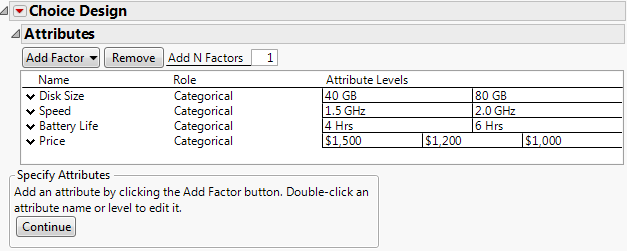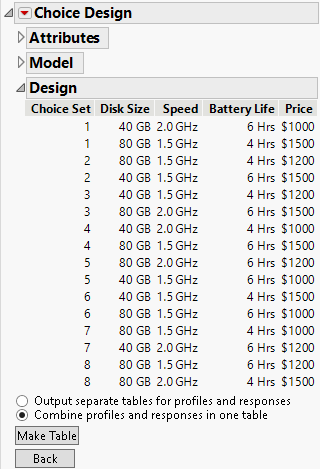Create a Choice Design for a Pilot Study
In this section, you construct a choice design for a one-respondent study.
Define Factors and Levels
In this example, you load the factors from an existing table. When designing a new experiment on your own, enter the factors manually.
1. Select DOE > Consumer Studies > Choice Design.
2. Select Help > Sample Data Folder and open Design Experiment/Laptop Factors.jmp.
3. Click the Choice Design red triangle and select Load Factors.
Figure 19.4 Choice Design Window with Attributes Defined
Create the Design
1. Click Continue.
2. This pilot survey will be given to a single respondent. The default values in the DOE Model Controls, Prior Specification, and Design Generation panels are appropriate as is.
3. (Optional) Click the Choice Design red triangle and select Set Random Seed. Type 12345 and click OK.
4. Click Make Design.
Note: Setting the Random Seed in step 3 reproduces the exact results shown in this example. In constructing a design on your own, this step is not necessary.
Figure 19.5 Pilot Design
The single survey contains eight choice sets, each consisting of two laptop profiles.
5. Verify that the Combine profiles and responses in one table option is selected.
This places the choice sets and the survey results in the same table.
6. Click Make Table.
This survey was designed assuming no prior information. For this reason, some choice sets might not elicit useful information. The plan is to obtain survey results from the single respondent, analyze the results, and then use the results from the pilot survey as prior information in designing the final survey.