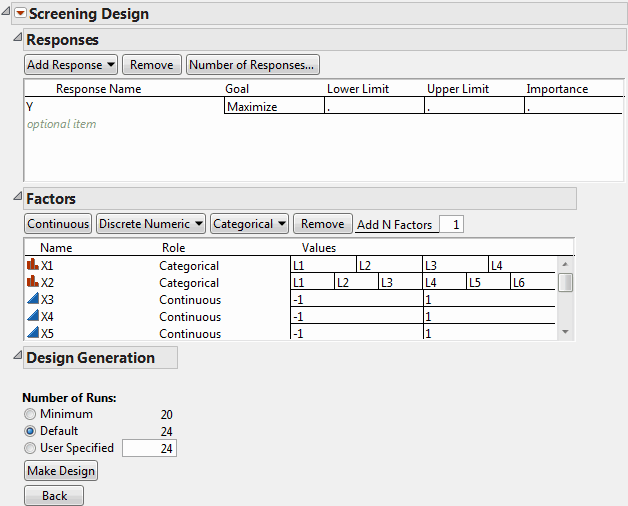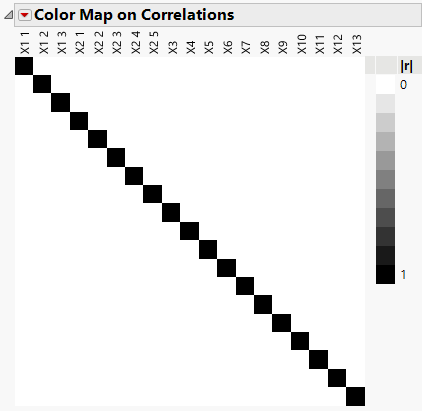Example of a Main Effects Screening Design where No Standard Design Exists
Main effects screening designs are orthogonal or near orthogonal designs for the main effects. You can use them in place of standard designs and in situations where standard designs do not exist. Main effects screening designs are excellent for estimating main effects when interactions are negligible.
In this experimental situation, no standard design exists. You need a design to study 13 factors: 2 are categorical, one with 4 levels and one with 6 levels, and 11 are continuous.
1. Select DOE > Classical > Two Level Screening > Screening Design.
In the Responses panel, there is a single default response called Y. Keep this as the default response.
2. In the Factors panel, click Categorical and select 4 Level.
This adds the variable X1 with levels L1 through L4.
3. Click Categorical and select 6 Level.
This adds the variable X2, with levels L1 through L6.
4. Enter 11 next to Add N Factors.
5. Click Continuous.
This adds 11 factors, X3 to X13, each at two levels, -1 and 1.
6. Click Continue.
The Design Generation panel appears.
There is no option to select a design from the Design List since there are no available standard designs in this situation.
Keep the default number of runs, which is 24.
Figure 10.29 Screening Design Window for 13-Factor Design with Design Generation Panel
7. Click Make Design.
A Design and a Design Evaluation section appear.
8. Open the Design section to see the randomized design.
Note: The algorithm that generates the design uses a random starting design. To reproduce this design, save the script with the random seed by selecting Save Script to Script Window from the red triangle menu next to the report title.
Next, examine the Color Map on Correlations to see that this specific design is orthogonal.
9. Open the Design Evaluation > Color Map on Correlations section.
The color map (Figure 10.30) shows black entries (using JMP default colors) on the main diagonal, indicating correlations of one. This is because each diagonal cell corresponds to the correlation of a term with itself, which is one. Off-diagonal correlations are all white, indicating that correlations between distinct terms are zero. Hover over any cell to see the relevant terms and their absolute correlation.
Figure 10.30 Color Map on Correlations
10. Click Make Table to construct the design table.
The table contains the runs for your experiment in random order. Conduct the experiment in this randomized order and insert the results in column Y. Run the Model script in the data table to analyze your results.