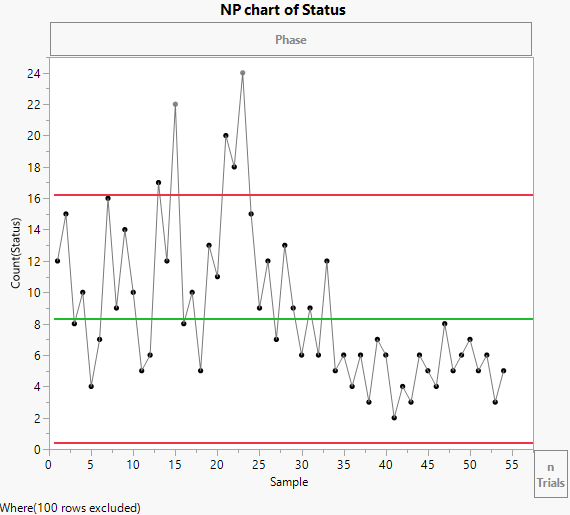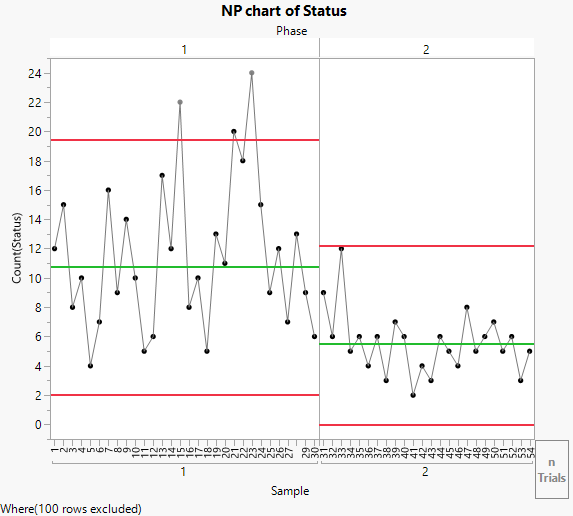Example of an NP Chart
In this example, you use the interactive workspace in Control Chart Builder to create an NP chart with a phase variable. The two phases represent the time before and after an adjustment to the process. The data are simulated from a bottle top manufacturing process.
1. Select Help > Sample Data Folder and open Quality Control/Bottle Tops.jmp.
2. Select Analyze > Quality and Process > Control Chart Builder.
3. Drag Sample to the Subgroup role.
This variable is the sample ID for each bottle.
4. Drag Status to the Y role.
This variable indicates whether the bottle top conformed to the design standards.
Figure 3.26 NP chart of Status (Nonconforming)
The original observations appear to have high variability and there are five observations (Samples 13, 15, 21, 22 and 23) that are outside of the upper control limit. Samples 15 and 23 note that new material and a new operator were introduced into the process, respectively. At the end of the phase, an adjustment was made to the manufacturing equipment. Therefore, the control limits for the entire series should not be used to assess the control during phase 2.
To compute separate control limits for each phase:
5. Drag Phase to the Phase zone.
Figure 3.27 NP chart by Phase
Including the Phase variable means that the control limits for phase 2 are based only on the data for phase 2. None of the phase 2 observations are outside the control limits. Therefore, you can conclude that the process is in control after the adjustment.