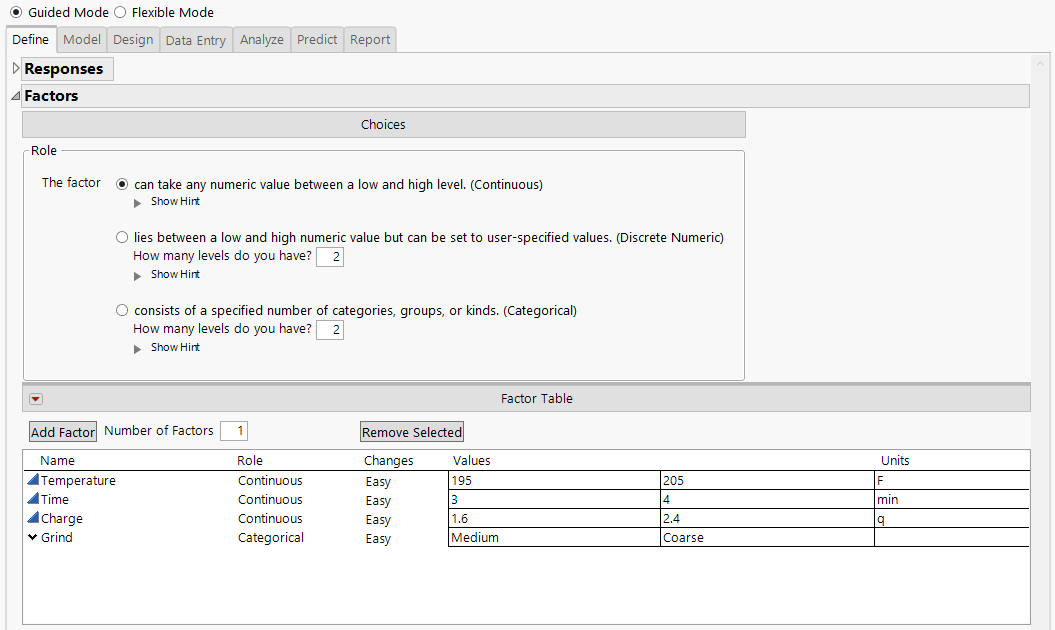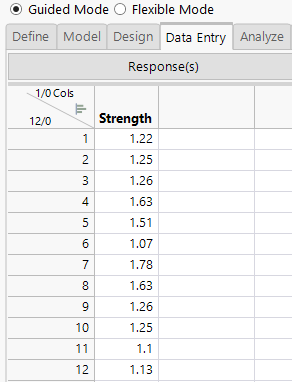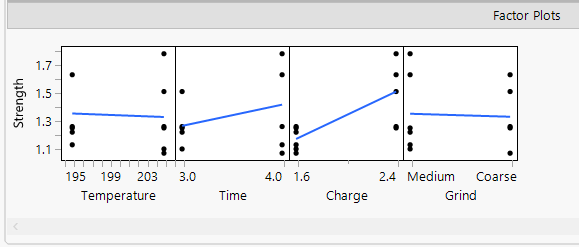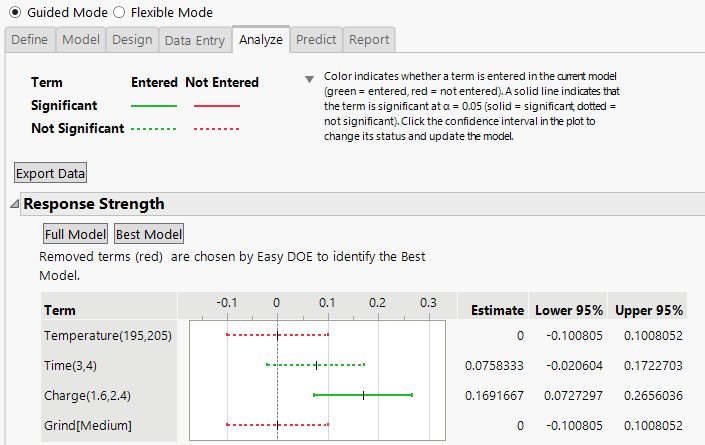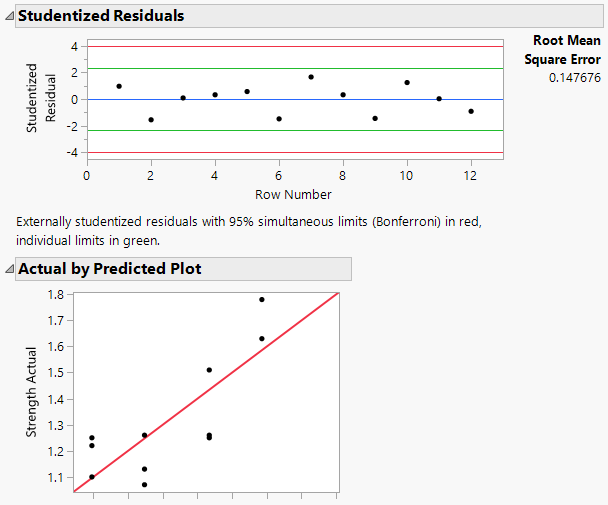Example of Easy DOE
Use Easy DOE to design and analyze an experiment to optimize the strength of a cup of coffee. A more complex treatment of this example using the Custom DOE platform is described in Example of a Designed Experiment in Starting Out with DOE.
Suppose your employer runs a medium-size coffee roasting business. You need to assess the strength of individually brewed, twelve ounce cups of coffee. Your goal is to determine how four factors impact the coffee strength and to find optimal settings for those factors.
1. Select DOE > Easy DOE.
Define
Use the Define tab to add factors and responses for the design.
Add Factors
Four factors are identified for the study: Grind, Temperature, Time, and Charge. Table 7.1 summarizes information about the factors and their settings.
|
Factor |
Role |
Range of Settings |
|---|---|---|
|
Grind |
Categorical |
Medium, Coarse |
|
Temperature |
Continuous |
195 - 205 |
|
Time |
Continuous |
3 - 4 |
|
Charge |
Continuous |
1.6 - 2.4 |
Note the following:
• Grind is a categorical factor that can take on two levels.
• Temperature, Time, and Charge are continuous factors that can take on a numerical value.
You add the factors by factor role.
1. Click the radio button for “can take any numeric value between a low and high level. (Continuous)”.
2. Set the Number of Factors to 3.
3. Click Add Factor.
4. Click the radio button for “consists of a specified number of categories, groups, or kinds. (Categorical).
5. Set “How many levels do you have?” to 2.
6. Set the Number of Factors to 1.
7. Click Add Factor.
The next steps are completed within the Factor Table. Use Table 7.1 to guide your entries.
8. Double click on X1 and type Temperature. Set the values to 195 and 205, and set the units to F.
9. Double click on X2 type Time. Set the Values to 3 and 4, and set the units to min.
10. Double click on X3 type Charge. Set the Values to 1.6 and 2.4, and set the units to q.
11. Double click on X4, type Grind, set the Values to Coarse and Medium.
Figure 7.2 Completed Factor Table on the Easy DOE Define Tab
Add Response
The response is coffee Strength. It is measured as total dissolved solids, using a refractometer. The coffee is brewed using a single cup coffee dripper and measured five minutes after the liquid is released from the grounds. Previous studies indicate that a strength reading of 1.3 is most desirable, though the strength is still acceptable if it falls between 1.2 and 1.4.
1. At the top of the Define tab, click on the gray disclosure icon to open the Responses section.
2. Double-click Y under Response Name and type Strength.
3. Click the default Goal of Maximize and change it to Match Target. Set the Lower Limit to 1.2 and the Upper Limit to 1.4.
Model
To navigate to the Model tab, either click forward on the Navigation controls at the bottom of the Define tab or click the Model tab.
Leave the Model type set to Main Effects with 12 runs. Navigate to the Design tab.
Design
The Design tab provides the design. At this point you run the experiment and collect the data.
Data Entry
After you have run your experiment and collected data, navigate to the Data Entry tab. Enter the results of the experiment as shown below.
Figure 7.3 Strength Results
As you enter data, the Factor Plots update to show the response versus each factor. The Factor Plot shows the data points with a line connecting the mean response at each factor level. Use the plots as an initial view of which factors have the largest impact on your response. For this example, observe that Charge has the biggest impact on the Strength.
Note: Easy DOE randomizes the run order for each design. Using the ordering of the responses in Figure 7.3, your results might differ from those shown in Figure 7.4, Figure 7.5, and Figure 7.7.
Figure 7.4 Factor Plots
Analyze
Navigate to the Analyze tab. The Response Strength report shows a plot of the estimate and 95% confidence interval for each term in your model. You are looking for terms that have a confidence interval that does not contain zero. These terms have a significant impact on the coffee strength.
You have the choice of keeping all terms in your model (Full Model), selecting the best model (Best Model), or manually selecting terms.
1. Click Best Model.
The best model has two terms: Time and Charge. The confidence intervals for these terms are colored green, indicating that the terms are in the model. The confidence interval for Charge is solid, indicating that the coefficient for the term is statistically different from zero at a 0.05 threshold. Although the coefficient for Time is not statistically significant, it is included in the model. The model selection criteria is based on the BIC criterion. BIC is minimized when Charge and Time are both included in the model.
Figure 7.5 Analyze Tab
Use the Studentized Residuals plot to evaluate the model fit. All residuals fall within the green limits. The residuals do not show a pattern. You can conclude the model is reasonable. Use the Actual by Predicted plot as a second check on your model fit. The data points fall along the red Y = X line, indicating that the model predictions are reasonable.
Figure 7.6 Residuals and Actual by Predicted Plots
Predict
Navigate to the Predict tab and click Optimize. One optimal setting has Time at 3.65 minutes and Charge to 1.85q to optimizes the strength at 1.3. There are multiple settings of Time and Charge that result in a strength of 1.3. Your results may show an alternative optimal solution.
Figure 7.7 Prediction Profiler on Predict Tab
Report
Navigate to the Report tab. The report contains the design and analysis of your experiment. Use the Export Report button to save and share your results.