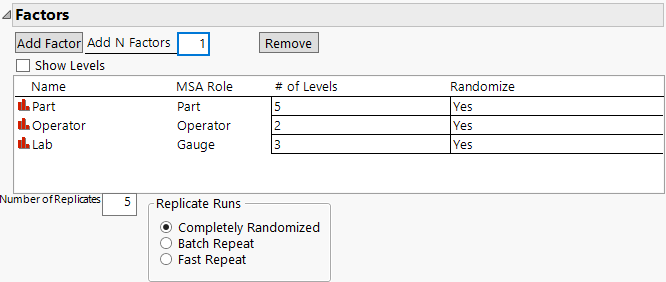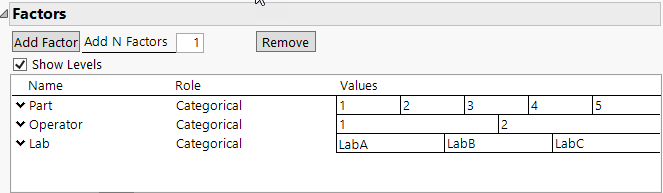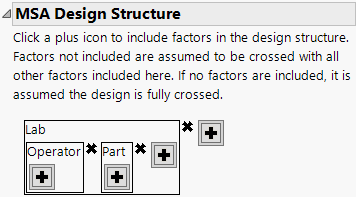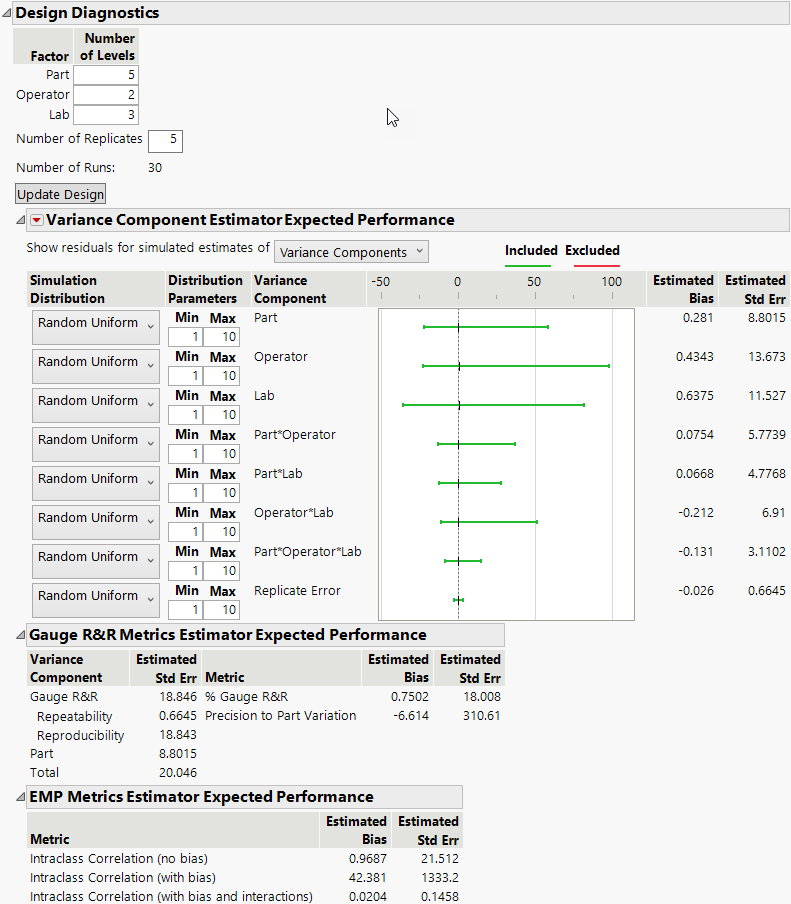Example of MSA Design
In this example, you use an MSA design to study the variability in your measurement systems due to instruments and operators. You have three laboratories, each with a gauge. Each laboratory has two operators who have time to participate in the study. Each laboratory has a set of five standard parts to weigh, and each operator makes six measurements per part per gauge.
1. Select DOE > Special Purpose > MSA Design.
2. Set Add N Factors to 3 and click Add Factor.
3. Rename X1 to Part, click on None to set the MSA Role to Part, and type 5 in the # of Levels column.
4. Rename X2 to Operator, click on None to set the MSA Role to Operator, and type 2 in the # of Levels column.
5. Rename X3 to Lab, click on None to set the MSA Role to Gauge, and type 3 in the # of Levels column.
6. In the Number of Replicates box, type 5.
Specifying 5 replicates indicates that each run of the design contains 6 measurements.
7. Leave the Replicate Runs set to Completely Randomized.
Figure 26.2 Factor Settings
8. Select Show Levels (check box in the Factors section).
9. Edit the factor Values as shown in Figure 26.3.
Figure 26.3 Factor Values
Note: Setting the Random Seed in step 10 reproduces the design and diagnostics shown in this example.
10. (Optional) Click the MSA red triangle, select Set Random Seed, and type 123.
MSA Design Structure
For a fully crossed model, click Make Design. When no design structure is specified, a fully crossed model is used. Here you specify a design where operator and part are nested within lab as operators work at a single laboratory and the parts are unique to each laboratory. To specify a nested design or nested and crossed design use the plus button to enter terms into your model.
11. Click the plus button and select Lab.
12. In the Lab box, click the plus button and select Operator.
13. In the Lab box, click the plus button and select Part.
These steps create a model that crosses Part with Operator, nested within Lab.
Figure 26.4 MSA Design Structure
14. Click Make Design.
Note: Click Make Table to generate a table for data collection. See MSA Design Table for analysis scripts that are included in the design table.
15. Scroll down to the Design Diagnostics section and click the gray disclosure icon to open.
The Design Diagnostics report contains estimated Gauge R&R and EMP results based on a simulation of 1000 trials. These estimates are used to evaluate the strength of your MSA study design.
16. Click the Variance Component Estimator Performance gray disclosure icon to open.
Figure 26.5 MSA Design Diagnostics
17. All diagnostics are based on simulations that are computed from the sampling distributions of the appropriate mean squares. Adjust the simulation settings for each factor to explore the impact on your design diagnostics.
Note: The diagnostics are based on a completely randomized design. The logistics of running the MSA might require the replicates to be run sequentially.