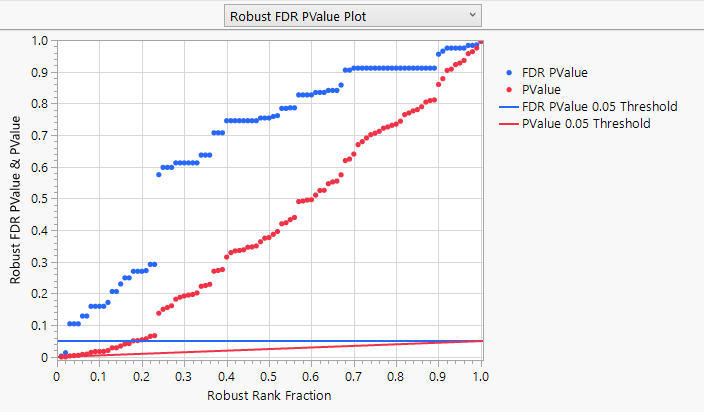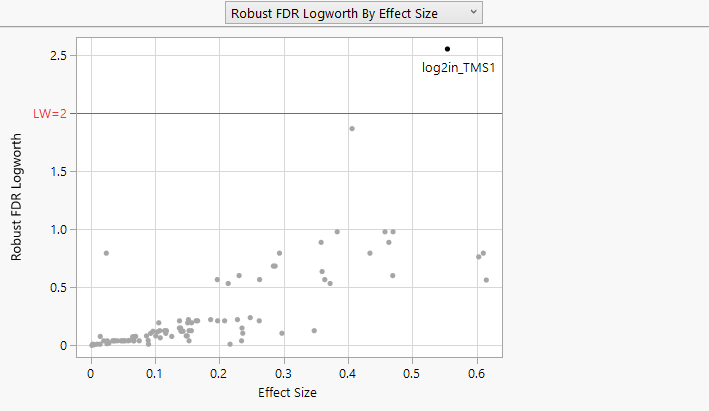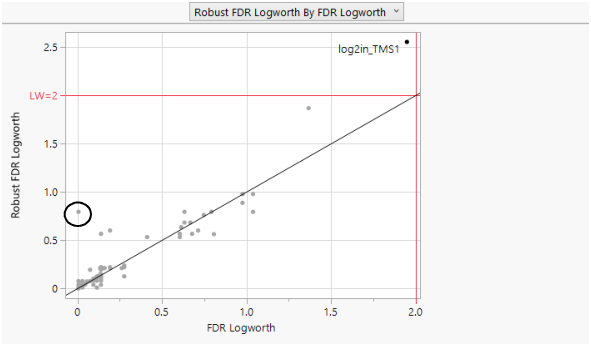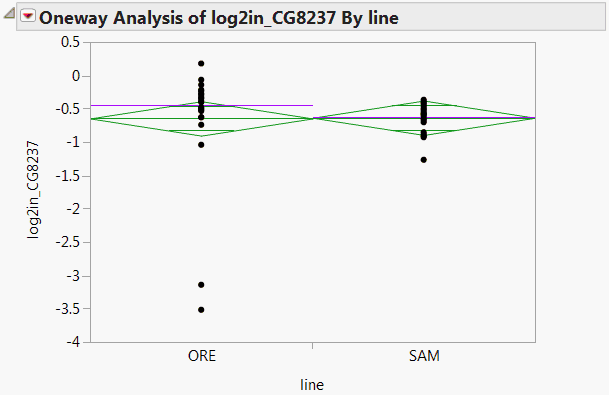Example of Robust Fit
Use the Robust option in the Response Screening platform to analyze responses with a lot of outliers. It is important to use a robust fit because outliers can inflate the error variance of a traditional test, which makes it more difficult to see significant effects.
1. Select Help > Sample Data Folder and open Drosophila Aging.jmp.
2. Select Analyze > Screening > Response Screening.
3. Select all of the continuous columns and click Y, Response.
4. Select line and click X.
5. Click the gray triangle next to Advanced Options.
6. Check Robust.
7. Click OK.
Figure 24.12 Robust FDR PValue Plot for Drosophila Data
Note that a number of tests are significant using the unadjusted robust p-values, as indicated by the red points that are less than 0.05. However, only two tests are significant according to the robust FDR p-values. These two points are more easily identified in a plot that shows FDR logworth values.
8. Click Response Screening plot title list and select Robust FDR Logworth by Effect Size.
9. Click the point with a Robust FDR Logworth value that exceeds 2, right click and select Row Label.
Figure 24.13 Robust Logworth by Effect Size for Drosophila Data
Points above the red line at 2 have significance levels below 0.01 (-log10(0.01) = 2). A horizontal line at about 1.3 corresponds to a 0.05 significance level.
10. Click the Response Screening plot title list and select Robust FDR Logworth by FDR Logworth.
Figure 24.14 Robust Logworth by Logworth for Drosophila Data
If the robust test for a response were identical to the usual test, its corresponding point would fall on the diagonal line in Figure 24.14. The circled point in the plot does not fall near the line, because it has a robust logworth value that exceeds its logworth value.
11. Click to select this point in the plot.
12. Find the row for this point in the Result Table.
Note that the response, log2in_CG8237 has PValue 0.9568 and Robust PValue 0.0176.
13. Click the Response Screening red triangle and select Fit Selected Items.
A Fit Selected Items report is displayed containing a Oneway Analysis for the response log2in_CG8237. The plot shows two outliers for the ORE line (Figure 24.15). These outliers indicate why the robust test and the usual test give disparate results. The outliers inflate the error variance for the non-robust test, which makes it more difficult to see a significant effect. In contrast, the robust fit down-weights these outliers, thereby reducing their contribution to the error variance.
Figure 24.15 Oneway Analysis for log2in_CG8237