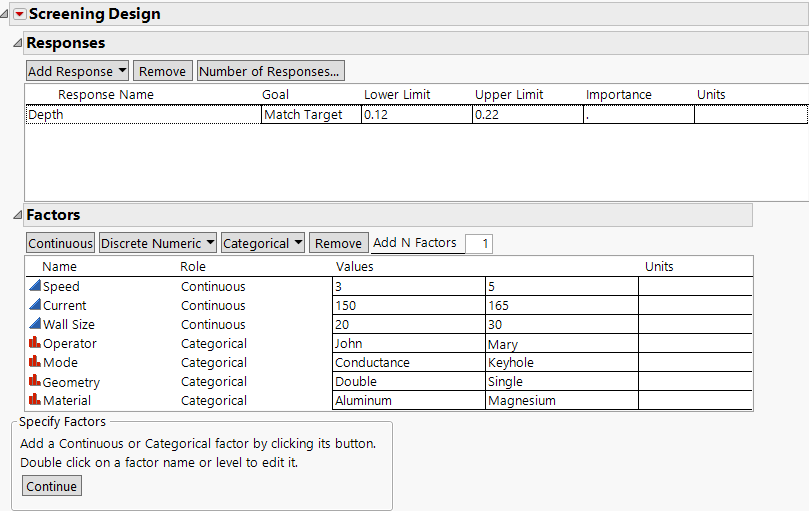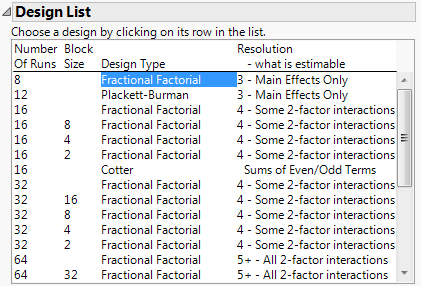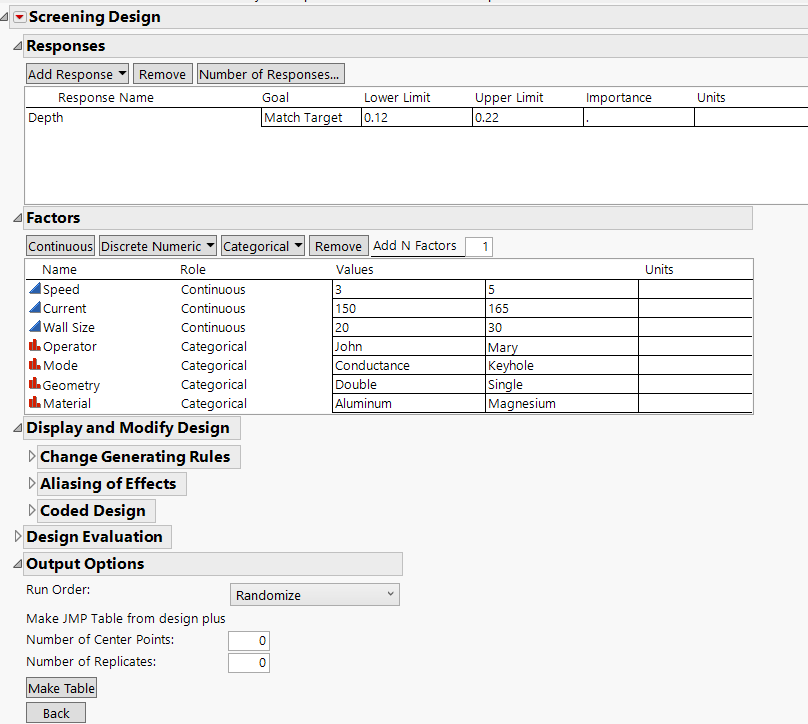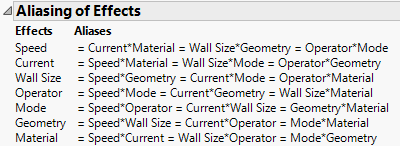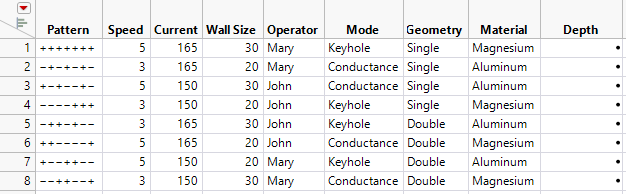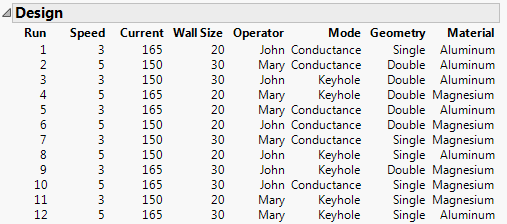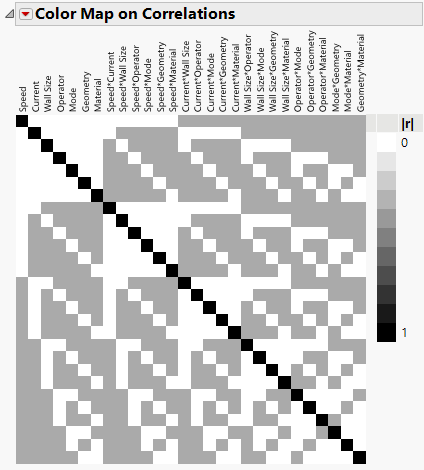Example of Screening Designs
Use the Screening Design platform to build a fractional factorial and a main effects screening design to investigate seven process factors. The process uses an electron beam welding machine to join two parts. The two parts are fit into a welding fixture that holds them snugly together. A voltage applied to a beam generator creates a stream of electrons that heats the two parts, causing them to fuse. The ideal depth of the fused region is 0.17 inches. The goal of the study is to determine the best settings for the beam generator to produce the desired depth in the fused region.
For this study, there are seven factors:
• Operator is the technician operating the welding machine. Two technicians typically operate the machine.
• Speed (in rpm) is the speed at which the part rotates under the beam.
• Current (in amps) is a current that affects the intensity of the beam.
• Mode is the welding method used.
• Wall Size (in mm) is the thickness of the part wall.
• Geometry indicates whether the joint is a single-bevel joint or a double-bevel joint.
• Material is the type of material being welded.
Notice that three of these factors are continuous: Speed, Current, and Wall Size. Four are categorical: Operator, Mode, Geometry, and Material. Each of these categorical factors has two levels.
After each processing run, the parts are cut in half. This reveals an area where the two parts have fused. The length of this fused area, measured in inches, is the depth of penetration of the weld. The depth of penetration is the response for the study.
The goals of the study are the following:
• Find which factors affect the depth of the weld.
• Quantify those effects.
• Find specific factor settings that predict a weld depth of 0.17 inches with a tolerance of ±0.05 inches.
Your experimental budget allows you at most 12 runs. Construct and compare two designs for your experimental situation. The first is a classical fractional factorial design using eight runs. The second is a main effects screening design using 12 runs.
Specify the Response
1. Select DOE > Classical > Two Level Screening > Screening Design.
2. In the Responses panel, double-click Y under Response Name and type Depth.
Note that the default Goal is Maximize. Your goal is to find factor settings that enable you to obtain a target depth of 0.17 inches with limits of 0.12 and 0.22.
3. Click the default Goal of Maximize and change it to Match Target.
4. Click under Lower Limit and type 0.12.
5. Click under Upper Limit and type 0.22.
6. Leave the area under Importance blank.
Because there is only one response, that response is given Importance 1 by default.
The completed Responses section appears in Figure 10.2. Now, specify the factors.
Specify Factors
Type 3 in the Add N Factors box and click Continuous.
7. Double-click X1 and type Speed.
8. Use the Tab key to move through the rest of the values and factors. Make the following changes:
a. Change the Speed values to 3 and 5.
b. Change X2 to Current, with values of 150 and 165.
c. Change X3 to Wall Size, with values of 20 and 30.
9. Type 4 in the Add N Factors box and select Categorical > 2 Level.
10. Double-click X4 and type Operator.
11. Use the Tab key to move through the rest of the values and factors. Make the following changes:
a. Change the Operator values to John and Mary.
b. Change X5 to Mode, with values of Conductance and Keyhole.
c. Change X6 to Geometry, with values of Double and Single.
d. Change X7 to Material, with values of Aluminum and Magnesium.
Figure 10.2 Responses and Factors for Weld Experiment
Note: To enter the factors automatically, select Help > Sample Data Folder and open Design Experiment/Weld Factors.jmp. Click the Screening Design red triangle and select Load Factors.
Choose a Design
1. Click Continue.
Because the combination of factors and levels that you have specified can be accommodated by a standard fractional factorial design, the Choose Screening Type panel appears. You can either select a standard design from a list or construct a main effects design.
Note: Setting the Random Seed in the next step reproduces the results shown in this example. When you are constructing a design on your own, this step is not necessary.
2. (Optional) Click the Screening Design red triangle, select Set Random Seed, type 12345, and click OK.
3. Accept the default selection to Choose from a list of fractional factorial designs and click Continue.
4. Select the first Fractional Factorial design.
Figure 10.3 Design List for Three Continuous Factors and Four Categorical Factors
This specifies an eight-run Resolution 3 fractional factorial design. For information about resolution, see Resolution in Screening Designs.
5. Click Continue.
In the Output Options section, note that Run Order is set to Randomize. This means that the design runs will appear in random order. This is the order you should use to conduct your experimental runs.
Figure 10.4 Completed Screening Design Window
6. Open the Aliasing of Effects section under Display and Modify Design.
Figure 10.5 Aliasing for an Eight-Run Fractional Factorial Design
Recall that you selected a Resolution 3 design (Figure 10.3). In a Resolution 3 design, some main effects are confounded with two-way interactions. The Aliasing of Effects section indicates that, for this Resolution 3 design, every main effect is completely confounded with three two-way interactions. If you suspect that two-way interactions are active, this is a poor design. For a description of confounding, see Two-Level Regular Fractional Factorial.
7. Click Make Table.
Figure 10.6 The Design Data Table
Notice the following:
– The table uses the names for the responses, factors, and levels that you specified.
– The Pattern column shows the assignment of high and low settings for the design runs.
– This fractional factorial design is a Resolution 3 design. It enables you to study the main effects of seven factors in eight runs.
Constructing a Main Effects Screening Design
As an alternative to the factorial design, back up in the design construction and build a main effects screening design. Main effects screening designs are orthogonal or near orthogonal designs.
1. Open your Screening Design window. If you have closed it, then run the DOE Dialog script in the Design Data table.
2. Click Back.
3. Click Continue.
Note: Setting the Random Seed and the Number of Starts in the next two steps reproduces the exact results shown in this example. When constructing a design on your own, these steps are not necessary.
4. (Optional) Click the Screening Design red triangle, select Set Random Seed, type 12345, and click OK.
5. (Optional) Click the Screening Design red triangle, select Number of Starts, type 50, and click OK.
6. In the Choose Screening Type panel, select the Construct a main effects screening design option.
7. Click Continue.
Under Number of Runs, the selected option is Default with the number of runs set to 12. Keep this setting.
8. Click Make Design.
Figure 10.7 Main Effects Screening Design
9. Open the Design Evaluation section and then open the Color Map on Correlations section.
Figure 10.8 Color Map on Correlations for 12-Run Main Effects Screening Design
The Color Map on Correlations shows that the main effects are uncorrelated with each other. This is indicated by the white off-diagonal cells in the upper left corner of the color map. Each main effect is partially aliased with some two-way interactions, indicated by the gray cells. Hover over one of the gray cells to see that the absolute correlations are 0.333.
In this case, the 12-run main effects screening design is a Plackett-Burman design, which you could have obtained in the Design List. However, in many design situations, the partial aliasing that occurs in a main effects design is preferable to the complete confounding that occurs in a fractional factorial design that you adapt to your experimental situation.
The next section shows an example of a situation where no standard design exists. In this case, JMP constructs a main effects screening design.