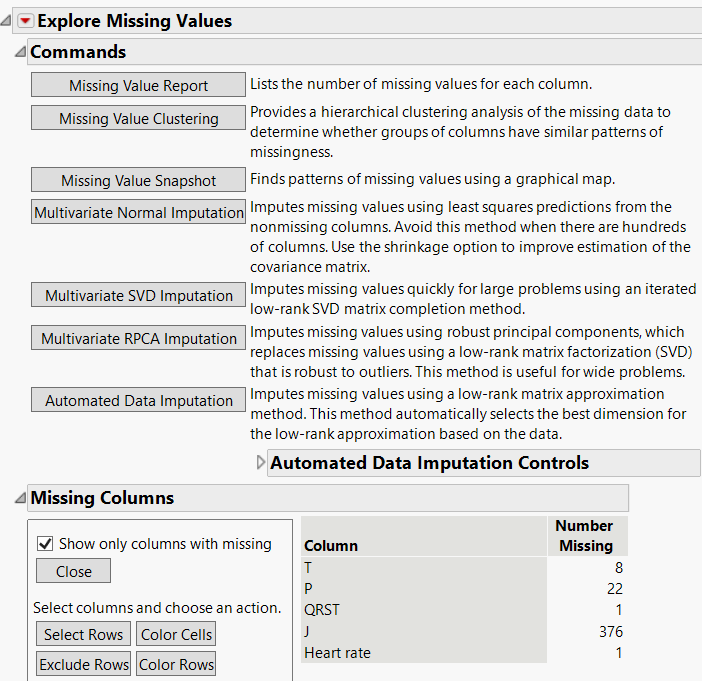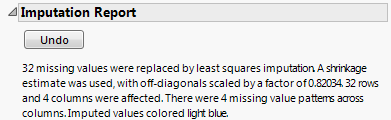Example of the Explore Missing Values Platform
You are interested in exploring data for missing values and imputing them when appropriate. First explore your data for missing values, then impute values for columns that have a continuous modeling type.
Examine Missing Values
1. Select Help > Sample Data Folder and open Arrhythmia.jmp.
2. Select Analyze > Screening > Explore Missing Values.
3. Select all columns (280 in all) and click Y, Columns.
4. Click OK. Select the Show only columns with missing check box.
Figure 22.2 Missing Value Report
The Missing Columns report shown in Figure 22.2 indicates that only five columns have missing data. Out of a total of 452 rows, Column J has 376 missing values. Because it is largely missing, imputed values might not result in a meaningful analysis. For such data, you could explore a model using the Informative Missing option for Column J in a platform that supports the Informative Missing option.
Impute Missing Values
The five columns that have missing values are continuous. You proceed to impute values for the four columns other than Column J using multivariate imputation for the continuous columns in your data table. By doing so, you tacitly assume that the probabilities that values are missing depend only on the values of the continuous variables and not on the values of excluded nominal variables. To conduct this new analysis, you need to launch the Explore Missing Values platform again.
1. Select Analyze > Screening > Explore Missing Values.
2. In the launch window, click the red triangle next to 280 Columns.
Use the columns filter menu to view only the columns with a Continuous modeling type in the Select Columns list.
3. Select Modeling Type > Uncheck All.
This removes all columns from the Select Columns list.
4. Select Modeling Type > Continuous.
The Select Columns list now contains only the 207 columns that are Continuous.
5. Select all 207 columns. Then Ctrl-click the J column (to deselect it) and click Y, Columns.
6. Click OK.
7. Click Multivariate Normal Imputation.
A window appears and asks whether you want to use a Shrinkage estimator for covariances.
8. Click Yes Shrinkage.
A JMP Alert appears, informing you that you should use the Save As command to preserve your original data.
9. Click OK.
Figure 22.3 Imputation Report
The Imputation Report indicates how many missing values were imputed and the specific imputation details. No missing data remain in the four columns that had missing values.