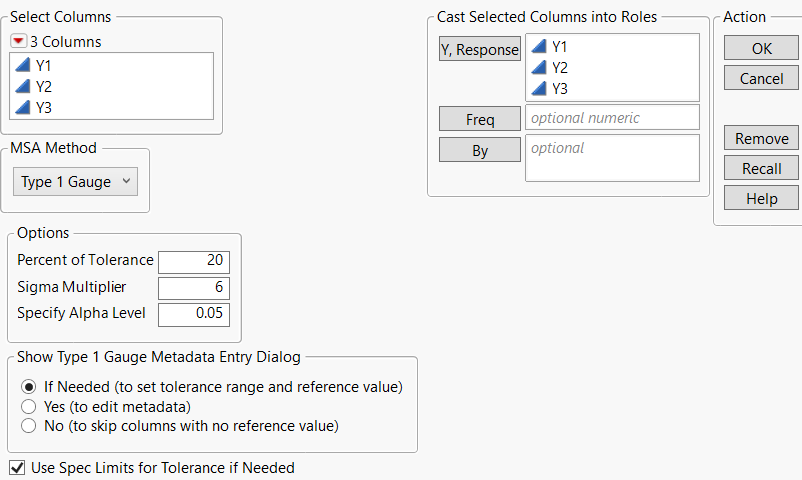Launch the Type 1 Gauge Platform
Launch the Type 1 Gauge platform by selecting Analyze > Quality and Process > Measurement Systems Analysis. Set the MSA Method to Type 1 Gauge.
Figure 5.4 The Type 1 Gauge Launch Window
For more information about the options in the Select Columns red triangle menu, see Column Filter Menu in Using JMP.
The Type 1 Gauge window contains the following features:
Y, Response
Specifies one or more columns of measurements. Specifying more than one Y column produces a separate analysis report for each response.
Freq
Identifies a data table column whose values assign a frequency to each row. Can be useful when you have summarized data.
By
Identifies a column that creates a report consisting of separate analyses for each level of the variable.
MSA Method
Selects one of the following methods: EMP (Evaluating the Measurement Process), Gauge R&R, or Type 1 Gauge. This chapter covers the Type 1 Gauge method. For more information about the EMP method, see Measurement Systems Analysis. For more information about the Gauge R&R method, see Variability Gauge Charts.
Percent of Tolerance
Specifies the percent of part tolerance used to compare against the measurement variation. The default value is 20%. The percent of tolerance value is used to calculate the portion of tolerance lines plotted on the Run Chart and certain statistics in the Summary and Capability Statistics table.
Sigma Multiplier
Specifies a constant value that is multiplied by sigma. The default value is 6, which means you are looking at 6*sigma or a 6 sigma process.
Specify Alpha Level
Specifies the alpha level for the Bias Test. The default value is 0.05.
Show Type 1 Gauge Metadata Entry Dialog
Specifies when the Type 1 Gauge Metadata dialog is shown after you click OK. This dialog enables you to load the metadata from a data table or enter the metatdata for each column manually. When you enter the metadata manually, you can specify a tolerance range directly or specify lower and upper tolerance values. If you choose to enter lower and upper tolerance values, the tolerance range is calculated as the difference between the upper and lower tolerance values. If only one tolerance value is entered, the tolerance range cannot be calculated and any statistics in the report that rely on the tolerance range are not shown. The dialog also contains fields for the reference value and the gauge resolution. Specifying a value for the gauge resolution is optional, but the reference value is required. If a reference value is not entered for a response column, no Type 1 Gauge report is shown for that response column.
Note: This data can also be specified prior to launching by applying the MSA column property. You can apply the MSA column property to several measurement columns at once using Manage Limits. See Manage Limits.
If Needed
Opens the Type 1 Gauge Metadata window if at least one of the response columns is missing the tolerance range (or upper and lower tolerance values) or reference value in the MSA column property.
Yes
Opens the Type 1 Gauge Metadata window.
No
Does not open the Type 1 Gauge Metadata window. Columns that do not contain a reference value in the MSA metadata column property are not included in the analysis report.
Use Spec Limits for Tolerance if Needed
If a tolerance range is not specified for a column, but the column has a Spec Limits column property, this option uses the specification limits to calculate the tolerance range.
Data Format
The data for a Type 1 Gauge analysis should consist of measurements from the same part taken by the same operator. A known reference standard value must be defined in the MSA metadata. Enter metadata in the MSA column property or through the Type 1 Gage Metadata Entry Dialog accessible through the Type 1 launch window.