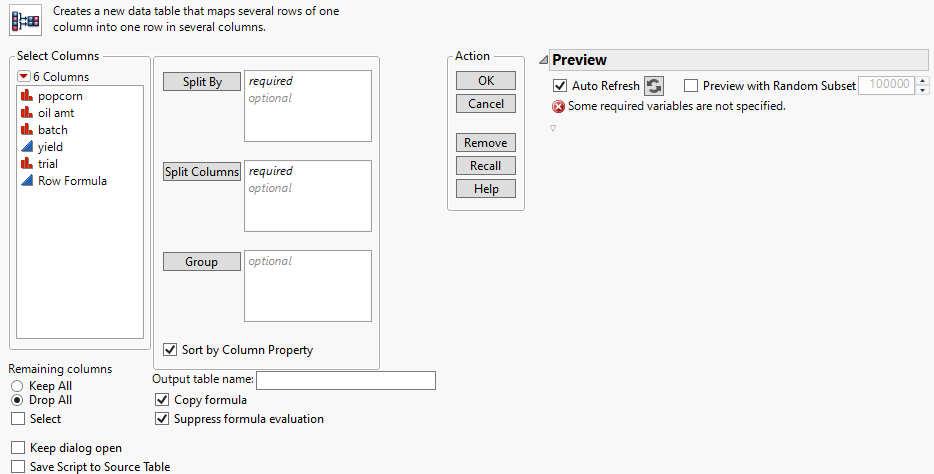Split Columns in Data Tables
You can create a new JMP data table from the active JMP data table by splitting one column into several new columns. This column is split according to the values found in another column, referred to as the Split By column. You can also split columns according to the values of one or more grouping variables.
Note: If the split is on a categorical column that contains a missing value, the column name for the missing category is “.” for a numeric column.
To split columns, follow these steps:
1. Select Tables > Split.
Figure 6.10 Split Window
2. Highlight the names of the column or columns that you want to split and click Split Columns.
3. Highlight a column whose values you want to use as the basis for splitting the column.
4. Click Split By.
5. Customize your splitting further using the additional options.
6. Click OK.
Split Options
Select Columns Filter Menu
Contains options to search and filter through columns. See Column Filter Menu.
Keep All
Includes all columns in the new table.
Drop All
Includes only columns used in the split in the new table. Selected by default.
Select
Selects which columns to keep in the new table.
Keep dialog open
Keeps the Split window open after you click OK.
Save Script to Source Table
Saves a script to the original data table that enables you to split the data again using the same settings.
Split By
Adds the column whose values you want to use as the new column names, and as the basis for splitting the column.
Split Columns
Adds the column or columns that you want to split.
Group
Specifies a Group variable when you want your data to be split within each group of the selected variable. Each group results in a row in the output table. You must also specify the required variables, Split By, and Split Columns.
Note: If the variable that you want to group by contains unequal groups or is in a random order, specifying it as the Group variable ensures that your data is restructured properly, and any missing values are assigned in the appropriate places.
Sort by Column Property
Sorts the order of the output columns by the Value Order column property. If the column does not have a Value Order property, and the data has an implied order (such as days or months), the implied order is applied.
Output table name
(Optional) Specifies the name of the new table.
Copy formula
(Appears if there is a formula in the data table.) Includes formulas from the original table in the output columns.
Suppress formula evaluation
(Appears if there is a formula in the data table.) Prevents JMP from evaluating columns’ formulas when the new table is created.
Auto Refresh
Automatically refreshes the table Preview. If the Preview takes too much time to complete, you can deselect this option and click the Refresh button  . Selected by default.
. Selected by default.
Preview with Random Subset
Select this option for very large tables that can cause delays as the Preview pane is refreshed. Deselected by default.