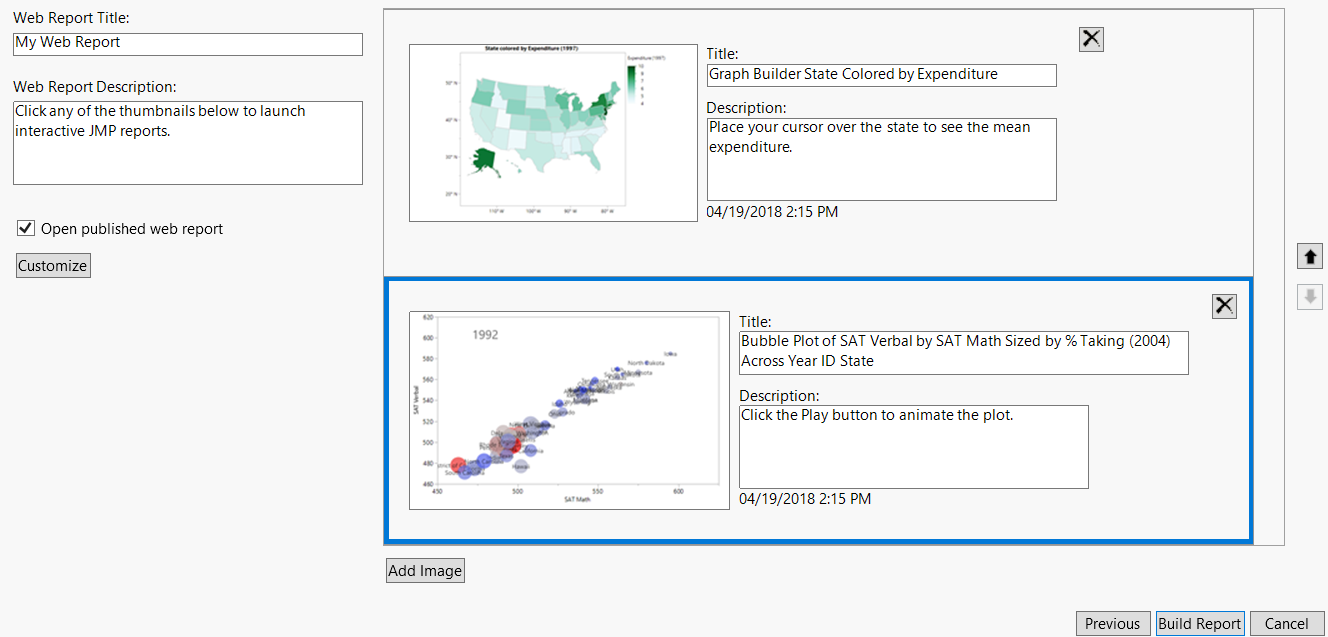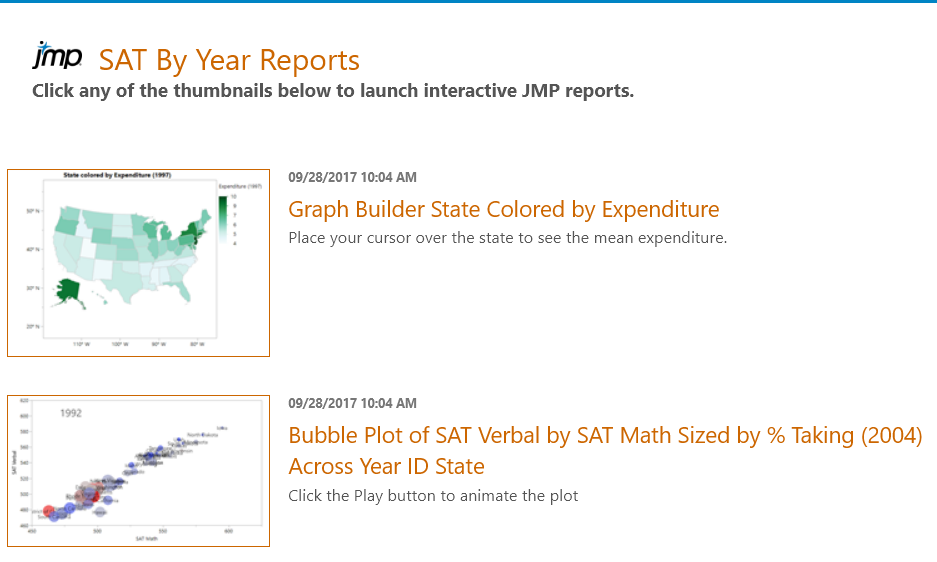|
1.
|
|
3.
|
From any JMP window, select File > Publish.
|
|
4.
|
Click Next.
|
Note: If you selected one report, you have the option of generating an index page. The index page shows a thumbnail of the report. You click the thumbnail to view the report. Figure 9.4 shows an example.
Figure 9.3 Customizing the Web Report
|
•
|
Click Add Image to append an image to the bottom of the report.
|
|
6.
|
Enter SAT By Year Reports in the Web Report Title box.
|
|
7.
|
Click Build Report.
|
Figure 9.4 Web Report
|
8.
|
Click on one of the thumbnails to open the report in an interactive web page. See https://www.jmp.com/support/help/InteractiveHTML/14/ShareJMPReports.shtml for details about working with interactive reports.
|
Enables you to specify a CSS file to format the web page. The CSS file is copied into a subdirectory called _css. The link to the CSS file is relative so that you can send the report and support files to another user and maintain the CSS formatting.