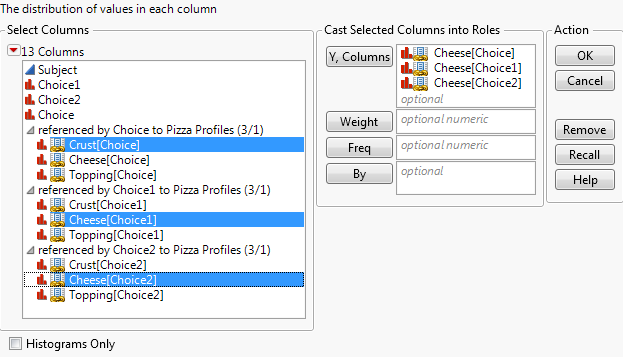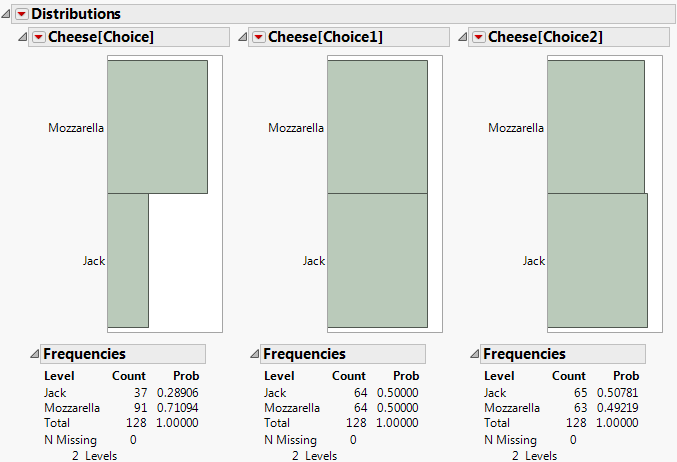|
1.
|
|
2.
|
This column contains unique values that correspond to values in Pizza Responses.jmp. For example, row one in Pizza Profiles.jmp indicates that pizza with thick crust, mozzarella cheese, and pepperoni toppings is nicknamed ThickOni. When all responses in Pizza Responses.jmp are “ThickOni”, the subject chose pizza with these attributes.
|
3.
|
In Pizza Responses.jmp, select the three columns that begin with “Choice”.
|
|
4.
|
The selected columns are linked to the ID column in Pizza Profiles.jmp and appear in the main data table’s Columns list (Figure 5.36).
Note: Look at one of the column’s Link Reference properties again and notice that the Pizza Profiles.jmp data table is selected. See Virtual Join Properties in The Column Info Window for information about changing the link.
|
5.
|
|
6.
|
Scroll down to select the three Cheese columns in the referenced column groups, click Y, Columns, and click OK.
|
Figure 5.37 Distribution Launch Window
More respondents chose Mozzarella in the Choice column. In Choice1 and Choice2, the proportion of Mozzarella to Jack is nearly even.
Figure 5.38 Distribution of Pizza Responses
|
•
|
See the Movie Rentals.jmp sample data table for another example of virtually joined columns. The data are already joined with Movie Customers.jmp and Movie Inventory.jmp, so you do not need to specify the Link Reference.
|
|
•
|
|
•
|
|
•
|
You can specify that the linked column name be used in virtually joined columns that are shown in the Columns list. This option lets you specify a shorter column name (for example, Cheese instead of Cheese[Choice]). In the Link Reference column property, select Use Linked Column Name. You can also manually rename the column as usual.
|
|
•
|
To share the data with another user, you might want to merge the data so that the data tables are permanently joined. This option is helpful because you provide one data table, not the main and auxiliary data tables. To merge the joined columns into the table that has a link reference, select Merge Referenced Data from the red triangle menu in the data table’s left pane. The data are replicated from the auxiliary data table to the main data table. When you save the data table, the actual data are also saved.
|