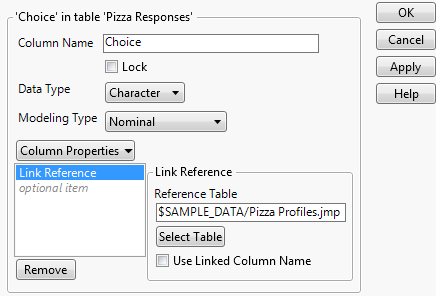Virtual Join links a main data table to one or more auxiliary data tables. The feature enables the main data table to access data from the auxiliary data tables without physically joining the tables. See Virtually Join Data Tables in Reshape Data for details.
To add the Link ID column property, select the column, select Cols > Column Info and then select Link ID from the Column Properties list. Make sure that the Link ID checkbox is selected and click OK. The selected checkbox indicates that the column is the ID column for the data table.
The Link Reference column property maps a column in the main data table to the ID column in the referenced data table. The column that has a link reference is referred to as the referencing column. The referencing column can look up the data of the auxiliary data tables through the ID column.
To add the Link Reference column property, select the column, select Cols > Column Info, and then select Link Reference from the Column Properties list. Enter the path to the main table and click OK. If you enter the path correctly, the referenced columns show up in the Columns panel of the main table after you click OK.
|
•
|
|
•
|
You can also increase portability by using a JMP path variable in the Link Reference path. Figure 5.9 shows an example. Enter a forward slash in the path to share the data tables with both Windows and Macintosh users. See Path Variables in the Scripting Guide for details about path variables.
|
|
•
|
|
•
|
Tip: You can specify that the linked column name be used in virtually joined columns. This option lets you specify a shorter column name (for example, Cheese instead of Cheese[Choice]). In the Link Reference column property, select Use Linked Column Name.
Figure 5.9 Link Reference Column Property Definition