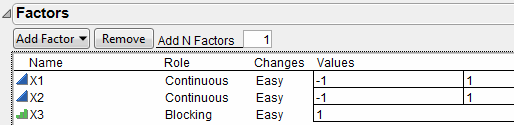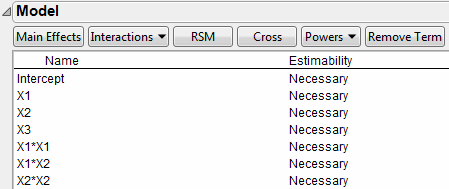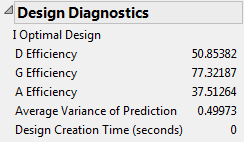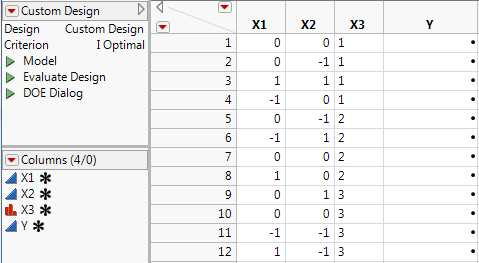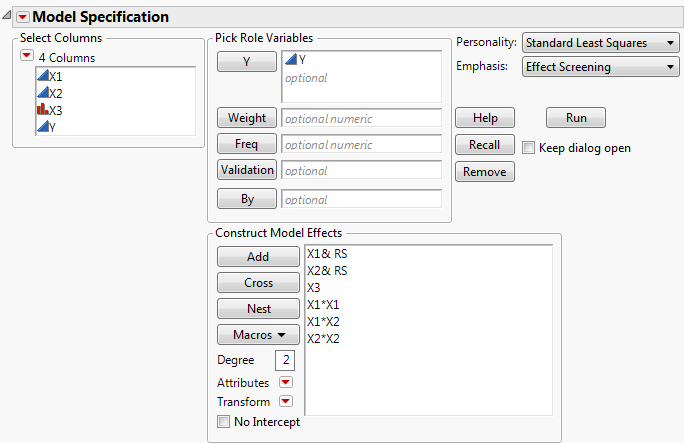|
1.
|
Select DOE > Custom Design.
|
|
2.
|
Type 2 next to Add N Factors.
|
|
3.
|
Click Add Factor > Continuous.
|
|
4.
|
|
5.
|
Click Continue.
|
The Default number of runs is 12. The Factors outline updates to show three levels for the Blocking factor, X3. Because you required X3 to have four runs per block, the 12 runs allow three blocks.
|
6.
|
Click RSM.
|
|
7.
|
Click OK to dismiss the message.
|
Quadratic and interactions terms for X1 and X2 are added to the model. Because you added RSM terms, the Recommended optimality criterion changes from D-Optimal to I-Optimal. You can see this later in the Design Diagnostics outline.
Figure 4.36 Model Outline with Response Surface Effects
Note: Setting the Random Seed in step 8 and Number of Starts in step 9 reproduces the exact results shown in this example. In constructing a design on your own, these steps are not necessary.
|
8.
|
(Optional) From the Custom Design red triangle menu, select Set Random Seed, type 1415408414, and click OK.
|
|
9.
|
(Optional) From the Custom Design red triangle menu, select Number of Starts, type 21, and click OK.
|
|
10.
|
Click Make Design.
|
|
11.
|
Open the Design Evaluation > Design Diagnostics outline.
|
Figure 4.37 Design Diagnostics Outline
|
12.
|
Click Make Table.
|
Figure 4.38 Design Table with Blocking Factor
Because the default Run Order was Randomize within Blocks, the levels of the blocking factor (X3) are sorted.
Figure 4.39 Fit Model Window
|
–
|
The blocking factor (X3) is entered as an effect.
|
|
–
|
No interactions involving X3 are included.
|