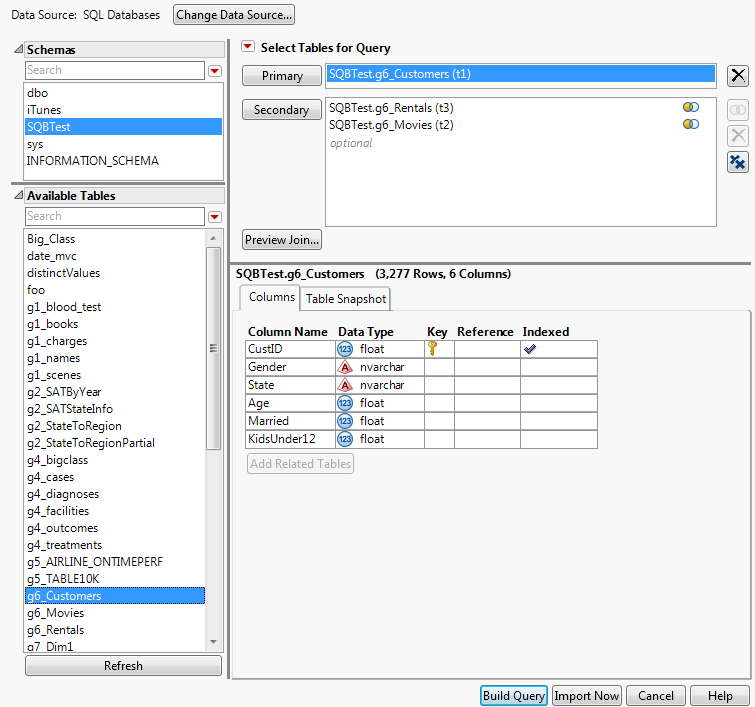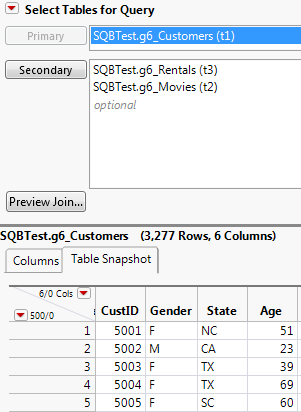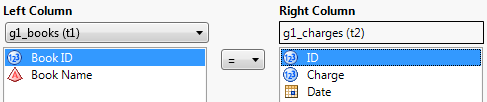|
1.
|
Select File > New > Database Query, connect to the database, and select the SQBTest schema. (See Connect to a Database for details.)
|
|
3.
|
In the Select Tables for Query window, select g6_Customers from the Available Tables list, and then click Primary.
|
The Columns tab shows that CustID is the primary key. The data is indexed, which speeds up the query.
|
4.
|
The Left Join icon  indicates that the tables were automatically joined (Figure 2.30). CustID is the primary key in g6_Customers and matches a foreign key in one of the other tables.
indicates that the tables were automatically joined (Figure 2.30). CustID is the primary key in g6_Customers and matches a foreign key in one of the other tables.
Tip: After you add a primary or secondary table, click Add Related Tables to add tables that have matching columns. The button is unavailable when no related tables are found or when a primary or secondary table is not selected.
Figure 2.30 shows the completed window.
Figure 2.30 Selecting Primary and Secondary Tables
|
5.
|
Figure 2.31 Table Snapshot Tab
|
6.
|
Below the primary and secondary tables, click Preview Join to see a preview of the table that was created from the specified joins.
|
|
•
|
The
|
|
•
|
Click Change Data Source to query a different schema or database.
|
|
•
|
|
•
|
If you try to query a Microsoft Excel file that has more than 255 columns, only 255 columns are imported. Instead, select File > Open to open the Excel file in the Excel Import Wizard, and save the file as a data table.
|
If there are no keys, or when column names do not match, click Edit Join  to specify the columns to join.
to specify the columns to join.
|
1.
|
Select File > New > Database Query, connect to the database, and select the SQBTest schema. (See Connect to a Database for details.)
|
|
2.
|
In the Select Tables for Query window, select g1_books as the Primary table and g1_charges as the Secondary table.
|
|
3.
|
|
4.
|
In the Left Column list, select g1_books.
|
|
5.
|
Select Book ID from the Left Column box.
|
|
6.
|
Select ID from the Right Column box.
|
Figure 2.32 The Edit Condition Window
|
8.
|
Click Next.
|
To do a full join and import all rows, you would select Include non-matching rows from g1_charges. If only one of the non-matching options is available, the database does not support full joins.
|
9.
|
Click OK.
|
|
•
|
Deselect Auto join Database Tables from the Select Tables for Query red triangle menu above the primary table.
|
|
•
|
If you frequently query large databases, deselect Automatically join tables added to a query in Preferences > Query Builder to prevent memory issues.
|