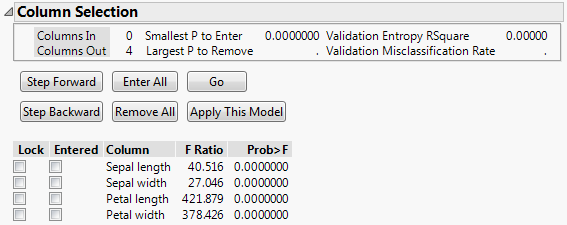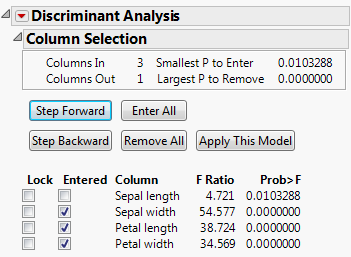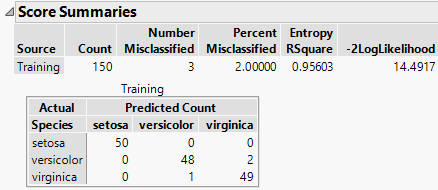Stepwise Variable Selection
Note: Stepwise Variable Selection is not available for the Wide Linear method.
If you select the Stepwise Variable Selection option in the launch window, the Discriminant Analysis report opens, showing the Column Selection panel. Perform stepwise analysis, using the buttons to select variables or selecting them manually with the Lock and Entered check boxes. Based on your selection F ratios and p-values are updated. For more information about how these are updated, see Updating the F Ratio and Prob>F.
Figure 5.4 Column Selection Panel for Iris.jmp with a Validation Set
Note: The Go button appears only when you use excluded rows for validation in JMP or a validation column in JMP Pro.
Updating the F Ratio and Prob>F
When you enter or remove variables from the model, the F Ratio and Prob>F values are updated based on an analysis of covariance model with the following structure:
• The covariate under consideration is the response.
• The covariates already entered into the model are predictors.
• The group variable is a predictor.
The values for F Ratio and Prob>F given in the Stepwise report are the F ratio and p-value for the analysis of covariance test for the group variable. The analysis of covariance test for the group variable is an indicator of its discriminatory power relative to the covariate under consideration.
Statistics
Columns In
The number of columns currently selected for entry into the discriminant model.
Columns Out
The number of columns currently available for entry into the discriminant model.
Smallest P to Enter
The smallest p-value among the p-values for all covariates available to enter the model.
Largest P to Remove
The largest p-value among the p-values for all covariates currently selected for entry into the model.
Validation Entropy RSquare
Entropy RSquare for the validation set. Larger values indicate better fit. An Entropy RSquare value of 1 indicates that the classifications are perfectly predicted. Because uncertainty in the predicted probabilities is typical for discriminant models, Entropy RSquare values tend to be small.
See Entropy RSquare. Available only if a validation set is used.
Note: It is possible for the Validation Entropy RSquare to be negative.
Validation Misclassification Rate
Misclassification rate for the validation set. Smaller values indicate better classification. Available only if a validation set is used.
Buttons
Step Forward
Enters the most significant covariate from the covariates not yet entered. If a validation set is used, the Prob>F values are based on the training set.
Step Backward
Removes the least significant covariate from the covariates entered but not locked. If a validation set is used, Prob>F values are based on the training set.
Enter All
Enters all covariates by checking all covariates that are not locked in the Entered column.
Remove All
Removes all covariates that are not locked by deselecting them in the Entered column.
Apply this Model
Produces a discriminant analysis report based on the covariates that are checked in the Entered columns. The Select Columns outline is closed and the Discriminant Analysis window is updated to show analysis results based on your selected Discriminant Method.
Tip: After you click Apply this Model, the columns that you select appear at the top of the Score Summaries report.
Go
Enters covariates in forward steps until the Validation Entropy RSquare begins to decrease. Entry terminates when two forward steps are taken without improving the Validation Entropy RSquare. Available only with excluded rows in JMP or a validation column in JMP Pro.
Columns
Lock
Forces a covariate to stay in its current state regardless of any stepping using the buttons.
Note the following:
– If you enter a covariate and then select Lock for that covariate, it remains in the model regardless of selections made using the control buttons. The Entered box for the locked covariate shows a dimmed check mark to indicate that it is in the model.
– If you select Lock for a covariate that is not Entered, it is not entered into the model regardless of selections made using the control buttons.
Entered
Indicates which columns are currently in the model. You can manually select columns in or out of the model. A dimmed check mark indicates a locked covariate that has been entered into the model.
Column
The covariate of interest.
F Ratio
The F ratio for a test for the group variable obtained using an analysis of covariance model. See Updating the F Ratio and Prob>F.
Prob > F
The p-value for a test for the group variable obtained using an analysis of covariance model. See Updating the F Ratio and Prob>F.
Stepwise Example
For an illustration of how to use Stepwise, consider the Iris.jmp sample data table.
1. Select Help > Sample Data Library and open Iris.jmp.
2. Select Analyze > Multivariate Methods > Discriminant.
3. Select Sepal length, Sepal width, Petal length, and Petal width and click Y, Covariates.
4. Select Species and click X, Categories.
5. Select Stepwise Variable Selection.
6. Click OK.
7. Click Step Forward three times.
Three covariates are entered into the model. The Smallest P to Enter appears in the top panel. It is 0.0103288, indicating that the remaining covariate, Sepal length, might also be valuable in a discriminant analysis model for Species.
Figure 5.5 Stepped Model for Iris.jmp
8. Click Apply This Model.
The Column Selection outline is closed. The window is updated to show reports for a fit based on the entered covariates and your selected discriminant method.
Note that the covariates that you selected for your model are listed at the top of the Score Summaries report.
Figure 5.6 Score Summaries Report Showing Selected Covariates