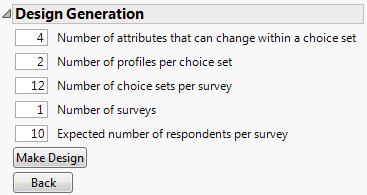Design Generation
Enter specifications that define the structure for your design in the Design Generation panel.
Figure 18.19 Design Generation Panel for Coffee Example
Note: Figure 18.19 is taken from the coffee example. See Example of a Choice Design.
Enter a number for each of the following items:
Number of attributes that can change within a choice set
Enter a number less than or equal to the total number of attributes. This is often set to the total number of attributes. However, if you are comparing many attributes and want to simplify the selection process for respondents, set this to a number that is smaller than the total number of attributes.
Number of profiles per choice set
Enter the number of profiles that a respondent must choose from in stating a preference.
Number of choice sets per survey
Enter the number of preferences that you want to obtain from each respondent.
Number of surveys
Enter the number of distinct collections of choice sets. This is useful if you want to administer surveys to multiple respondents.
Expected number of respondents per survey
Enter the total number of respondents divided by the number of surveys.
Make Design
Once you have completed the Design Generation outline, click Make Design to generate the design. The design appears in the Design outline.