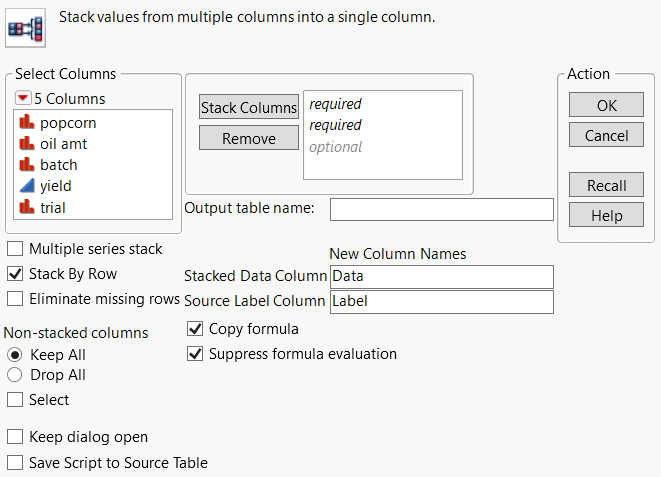Stack Columns
You can rearrange your data table by stacking two or more columns into a single new column, preserving the values from the other columns. Or, you can stack a set of columns into multiple groups. The various ways that you can stack columns are explained in Stack Options.
To stack columns, follow these steps:
1. Select Tables > Stack.
Figure 6.8 Stack Window
2. Highlight the names of the columns that you want to stack and click Stack Columns.
3. Customize your stacking further using the additional options.
4. Click OK.
Stack Options
Select Columns Filter Menu
Contains options to search and filter through columns. See Column Filter Menu in the Get Started section.
Multiple series stack
Stacks selected columns into two or more columns. Specify the number of columns into which you want the selected columns to be stacked by entering the number into the Number of Series box. This box appears when you check the box beside Multiple series stack.
Select the Contiguous option if the series consists of adjacent columns.
See Example of Stacking into More Than One Column.
Note: The order in which you add columns to the box on the right determines the group to which they belong.
Stack by Row
Stacks columns by rows. Deselect the option to stack one column underneath another. Selected by default.
Eliminate missing rows
Eliminates missing data from the new table. If Stack by Rows is checked also, only rows with all data missing are eliminated.
Non-stacked columns
Includes or drops non-stacked columns from the new data table. Select one of these options:
Keep All
Includes all of the non-stacked columns from the original table in the new table. Selected by default.
Drop All
Omits the non-stacked columns from the new table.
Select
Select the non-stacked columns that you want to include or drop in the new table.
Keep dialog open
Keeps the Stack window open after you click OK.
Save Script to Source Table
Saves a script to the original data table that enables you to stack the data again using the same settings.
Stack Columns
Adds the columns that you want to stack.
Remove
Removes any highlighted columns.
Output table name
(Optional) Specifies the name of the new table.
Stacked Data Column
Assigns a name to the column that will contain the data for the stacked columns. The default name is Data. Leave the box empty if you do not want this column to appear in the new table.
Source Label Column
Assigns a name to the column that will contain the original table’s column names. The default name is Label. Leave the box empty if you do not want this column to appear in the new table.
Copy formula
Includes formulas from the original table in the output columns. Selected by default.
Suppress formula evaluation
Prevents JMP from evaluating columns’ formulas when the new table is created. Selected by default.