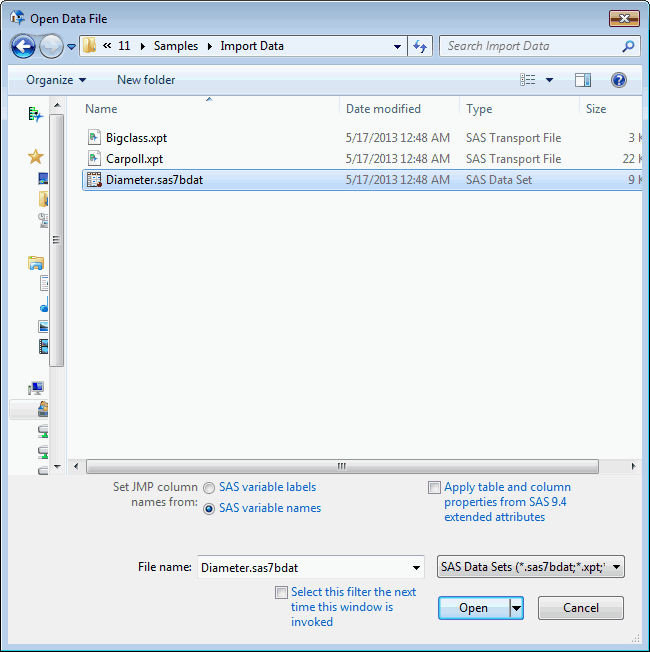Import SAS Data Sets
SAS data sets are saved in one of many SAS formats:
• Windows supported formats are .sas7bdat and .sas7bxat.
• macOS supports reading and writing .sas7bdat files.
• Windows and macOS support reading and writing .xpt files
When you open a data set in JMP, the file opens as a data table. JMP uses SAS variable names as column names by default. To use variable labels in a specific file on Windows, select the option when you open the file (see step 5 below).
The following ISO date formats are supported: B8601DA, B8601DN, B8601DT, B8601DZ, B8601LZ, B8601TM, B8601TZ, E8601DA, E8601DN, E8601DT, E8601DZ, E8601LZ, E8601TM, E8601TZ. If the date format is not supported, the data is imported with the Scientific Notation format.
To open a SAS data set:
1. Select File > Open.
2. (Windows only) Select SAS Data Sets from the list next to File name as shown in Figure 3.49.
Note: SAS variable names and formats are preserved and can be saved after changes are made to the SAS data set. See Save as a SAS Data Set in the Save and Share Data section.
3. Select the file.
Figure 3.49 Open SAS Data Set
Note: To select the columns to import, click the arrow on the Open button and select Select columns.
4. (Optional) Select any of the following options:
SAS variable labels
Uses the SAS variable labels (instead of variable names) as the column names in the JMP data table.
SAS variable names
Uses the SAS variable names (instead of the labels) as the column names in the JMP data table.
5. (Optional on Windows) Select any of the following options:
Apply table and column properties from SAS 9.4 extended attributes
If the SAS server supports extended attributes (SAS 9.4), includes the extended attributes when storing JMP metadata. This setting overrides the SAS 9.4 Extended Attributes preference on the SAS Integration page.
Select this filter the next time this window is invoked
Sets the default file type choice to the option that you select next to the File name list If selected, the default file type will be SAS Data Sets the next time you reach this window.
6. (Optional) Select any of the following for a SAS Transport (.xpt) file:
Select member
Lets you enter the name of a specific member, or table, for JMP to open. On macOS, select Member Tables > Specified and then enter the name.
Open all members
Opens all members, or tables, in the transport file. On macOS, select Member Tables > All.
Save all members
Saves the file as a JMP file as soon as you open it. The file is saved to the same directory where the SAS transport file was opened. On macOS, the option is Save all.
Select columns
Tells JMP to open only certain columns from the transport file. Select the columns that you want to import from the list that appears. On macOS, the option is Select columns before opening.
7. Click Open.
Note: If you are importing date variables from a SAS file, JMP looks for a SAS date format and translates it to a JMP date column.