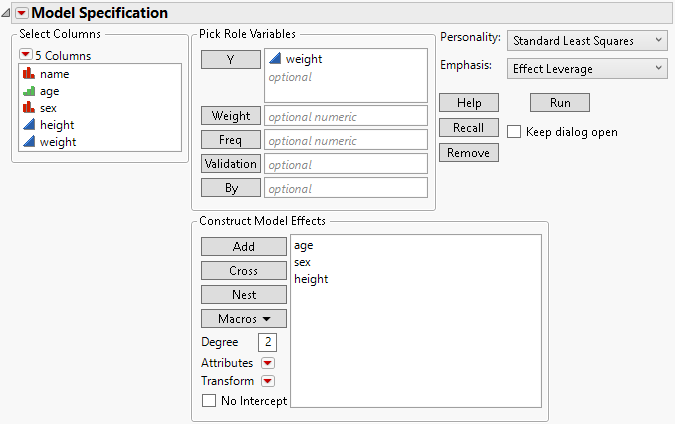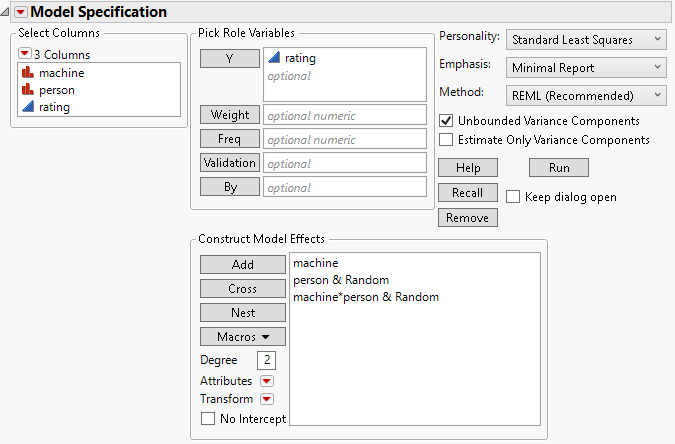Launch the Standard Least Squares Personality
Standard least squares is one of several analytic techniques that you can select in the Fit Model launch window.
This section describes how you select standard least squares as your fitting methodology in the Fit Model launch window. Options that are specific to this selection are also covered. For more information about the options in the Select Columns red triangle menu, see Column Filter Menu in Using JMP.
Fit Model Launch Window
You can specify models with both fixed and random effects in the Fit Model launch window. The options differ based on the nature of the model that you specify.
Fixed Effects Only
To fit models using the standard least squares personality, select Analyze > Fit Model and then select Standard Least Squares from the Personality list. When you enter one or more continuous variables in the Y list, the Personality defaults to Standard Least Squares. Note, however, that other selections are available for continuous Y variables. When you specify only fixed effects for a Standard Least Squares fit, the Fit Model launch window appears as shown in Figure 3.5. This example illustrates the launch window using the Big Class.jmp sample data table.
Figure 3.5 Fit Model Launch Window for a Fixed Effects Model
When the Standard Least Squares personality is selected in the Personality list, an Emphasis option also appears. Emphasis options control the reports that are provided in the initial report window. Based on the model effects that are included, JMP infers which reports you are likely to want. However, any report not shown as part of the initial report can be shown by selecting the appropriate option from the default report’s red triangle menu.
For more information about reports that are available for each Emphasis option, see Emphasis Options for Standard Least Squares.
Random Effects
If the specified model contains one or more random effects, then additional options become available in the Fit Model launch window. Consider the Machine.jmp sample data table. Each of six randomly chosen workers performs work at each of three machines and their output is rated. You are interested in estimating the variation in ratings across the workforce, rather than in determining whether these six specific workers’ ratings differ. You need to treat person and machine*person as random effects when you specify the model.
The Fit Model launch window for this model is shown in Figure 3.6. When the Random Effect attribute is applied to person, a Method option and two options relating to variance components appear in the Fit Model Launch window.
Figure 3.6 Fit Model Launch Window for a Model Containing a Random Effect