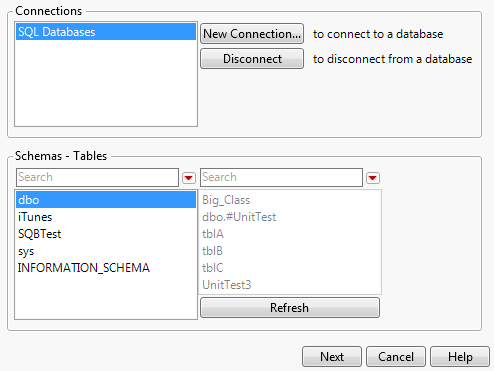Connect to a SQL Database
Set up the ODBC connection through the Windows Control Panel or inside JMP.
1. Select File > Database > Query Builder to display the Select Database Connection window.
The Connections box lists data sources that you connected to in the current JMP session.
2. If the desired data source is not listed in the Connections box, click New Connection to choose a data source. The method of choosing a data source depends on your operating system and the ODBC driver. See Connect to a Database.
3. Select a table or schema from the Schemas - Tables box and click Next.
Query Builder examples are based on a table named SQBTest, which contains movie rental data.
Figure 3.35 Select the Database Schema
Tip: To find the table in a long list, enter the name in the search box above the schemas. You can also search for tables above the list of tables. The red triangle menu provides options for matching case and searching with regular expressions.