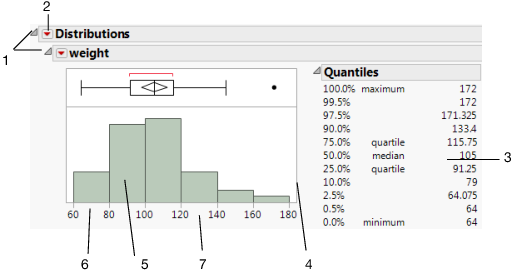Navigate JMP Reports
JMP reports are displayed in standard windows with scroll bars and options to resize. They also have other special buttons and menus like those illustrated in Figure 9.2 and those discussed in the following sections.
Figure 9.2 Basics of the Report Window
Number | Action |
|---|---|
1 | Click the disclosure icons to hide or show sections of the report. |
2 | Click the red triangle to access report options. |
3 | Right-click in the table to access formatting options. |
4 | Click and drag on the borders to resize graphs. |
5 | Right-click anywhere in the graph to access formatting options. |
6 | Right-click within the axis to access formatting options. |
7 | The cursor turns into a hand when you position it over an axis. Click and drag the cursor to scroll along the axis or to rescale the axis. See Scroll and Scale Axes in Graphs. |
Tip: Consider setting the Autosave timeout value in the General preferences to automatically save open reports at the specified number of minutes. This autosave value also applies to data tables, journals, scripts, projects, and reports.