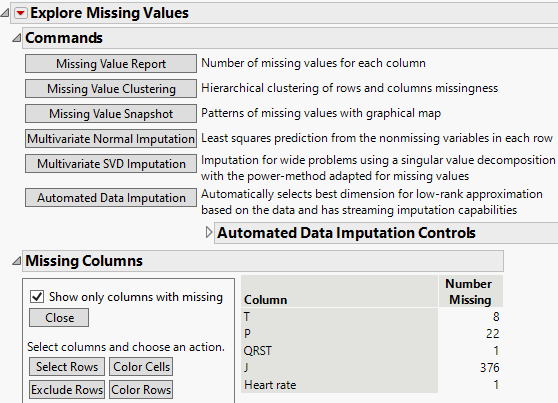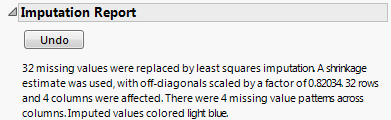Example of the Explore Missing Values Utility
The Arrhythmia.jmp sample data table contains information from 452 patient electrocardiograms (ECGs). The data was originally collected to classify different patterns of ECGs as cardiac arrhythmia. However, there are missing values in this data table. You are primarily interested in exploring these missing values and imputing them when necessary. Since you can conduct missing value imputation only for columns that have a continuous modeling type, you conduct your analysis in two stages.
Examine Missing Values
1. Select Help > Sample Data Library and open Arrhythmia.jmp.
2. Select Analyze > Screening > Explore Missing Values.
3. Select all columns (280 in all) and click Y, Columns.
4. Click OK. Select the Show only columns with missing check box.
Figure 21.10 Missing Value Report
The Missing Columns report shown in Figure 21.10 indicates that only five columns have missing data. Out of a total of 452 rows, Column J has 376 missing values. Because it is largely missing, imputed values might not result in a meaningful analysis. For such data, you could explore a model using the Informative Missing option for Column J in a platform that supports the Informative Missing option.
Note that the two Imputation options, Multivariate Imputation and Multivariate SVD Imputation, are not shown. A message indicates that imputation is disabled because some columns included in the analysis were categorical. The data table contains several columns that are numeric, but have a nominal modeling type. These cannot be used for imputation.
Impute Missing Values
The five columns that have missing values are continuous. You proceed to impute values for the four columns other than Column J using multivariate imputation for the continuous columns in your data table. By doing so, you tacitly assume that the probabilities that values are missing depend only on the values of the continuous variables and not on the values of excluded nominal variables. To conduct this new analysis, you need to launch the Explore Missing Values utility again.
1. Select Analyze > Screening > Explore Missing Values.
2. In the launch window, click the red triangle next to 280 Columns.
Use the columns filter menu to view only the columns with a Continuous modeling type in the Select Columns list.
3. Select Modeling Type > Uncheck All.
This removes all columns from the Select Columns list.
4. Select Modeling Type > Continuous.
The Select Columns list now contains only the 207 columns that are Continuous.
5. Select all 207 columns. Then Ctrl-click the J column (to deselect it) and click Y, Columns.
6. Click OK.
7. Click Multivariate Normal Imputation.
A window appears and asks whether you want to use a Shrinkage estimator for covariances.
8. Click Yes Shrinkage.
A JMP Alert appears, informing you that you should use the Save As command to preserve your original data.
9. Click OK.
Figure 21.11 Imputation Report
The Imputation Report indicates how many missing values were imputed and the specific imputation details. No missing data remain in the four columns that had missing values.
Launch the Explore Missing Values Utility
Launch the Explore Missing Values modeling utility by selecting Analyze > Screening > Explore Missing Values. Enter the columns of interest into the Y, Columns list. You can also specify a By variable.
Note: You can enter only columns with a Numeric modeling type in the Explore Missing Values utility.