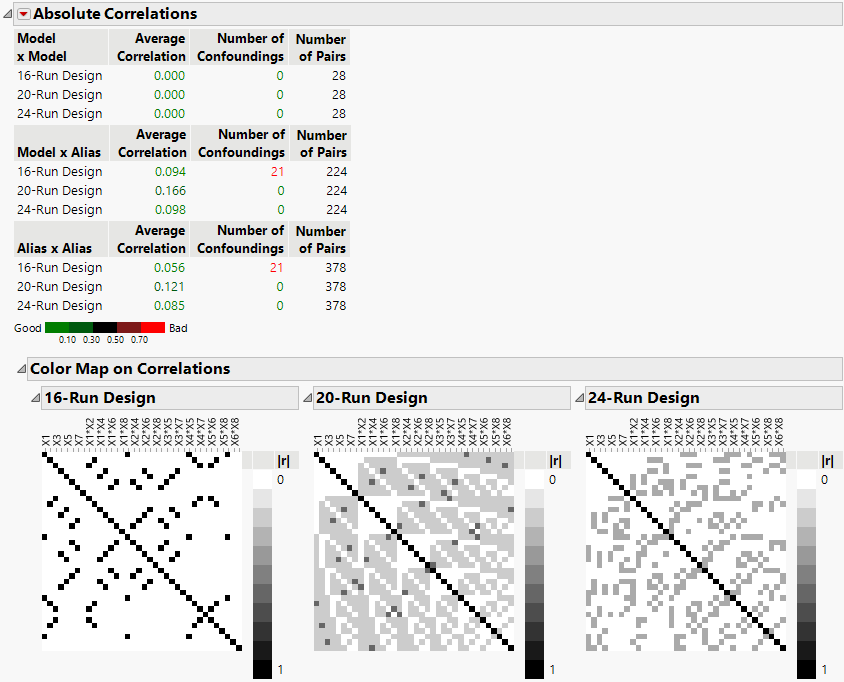Absolute Correlations
In the Compare Designs report, the Absolute Correlations section summarizes information about correlations between model terms and alias terms.
Figure 17.28 Absolute Correlations Report for Three Designs
Figure 17.28 shows the Absolute Correlations report for the three designs constructed in Example Using Designs of Different Run Sizes, with only main effects in the Model section.
Absolute Correlations Table
The table in the Absolute Correlations report is divided into three sections:
• Model x Model considers correlations between terms corresponding to effects in the Model list.
• Model x Alias considers correlations between terms corresponding to effects in the Model list and terms corresponding to effects in the Alias list.
• Alias x Alias considers correlations between terms corresponding to effects in the Alias list.
Note: If there are no alias terms, only the Model x Model section appears.
For each section of the report, the following are given:
Average Correlation
The average of the correlations for all pairs of terms considered in this section of the report.
Number of Confoundings
The number of pairs of terms consisting of confounded terms.
Number of Terms
The total number of pairs of terms considered in this section of the report.
The values in the Absolute Correlations table are colored according to a color gradient shown under the table. You can control the color legend using the options in the Absolute Correlations red triangle menu. See Color Dashboard.
Color Map on Correlations
The Color Map on Correlations section shows plots for each of the designs. The cells of the color map are identified above the map. There are cells for all terms that correspond to effects that appear in either the Model section or the Alias Terms section. Each cell is colored according to the absolute value of the correlation between the two terms.
By default, the absolute magnitudes of the correlations are represented by a white to gray to black intensity color theme. In general terms, the color map for a good design shows a lot of white off the diagonal, indicating orthogonality or small correlations between distinct terms. Large absolute correlations among effects inflate the standard errors of estimates.
To see the absolute value of the correlation between two effects, hover over the corresponding cell. For a custom color scale, right-click in the plot and select Color Theme. To save a table of the correlations, right-click to the right of the plot below the legend and select Table of Correlations.
Absolute Correlations and Color Map on Correlations Example
Figure 17.28 shows the Absolute Correlations report for the Plackett-Burman and Definitive Screening designs constructed in Example Using Designs of Different Run Sizes. The Model section contains only main effects, so the Alias Terms section contains all two-factor interactions. All main effects and two-way interactions are shown in the color maps.
In the Color Map on Correlations for the 16-run design, the black cells off the main diagonal indicate that the corresponding terms have correlation one and therefore are completely confounded. There are 21 instances where model terms (main effects) are confounded with alias terms (two factor interactions), and 21 instances where alias terms are confounded with each other. This is shown in the report under Pairwise Confoundings.
The color maps for the 20- and 24-run designs have no off-diagonal cells that are solid black. It follows that these designs show no instances of confounding between any pair of main or two-way interaction effects. However, it is interesting to note that the 20- and 24-run designs both have a higher Average Correlation for Model x Alias terms than does the 16-run design. Although the 16-run design shows confounding, the average amount of correlation is less than for the 20- and 24-run designs.