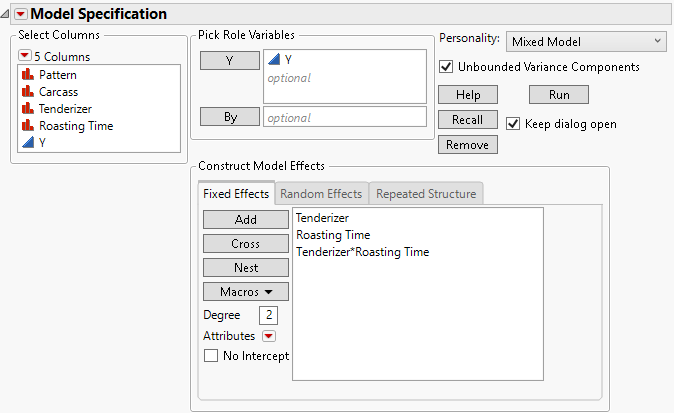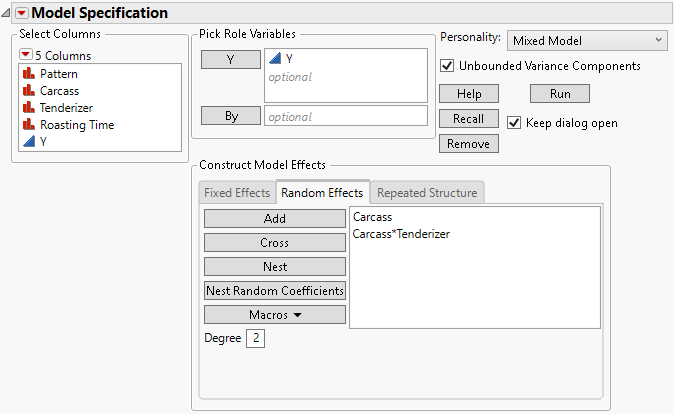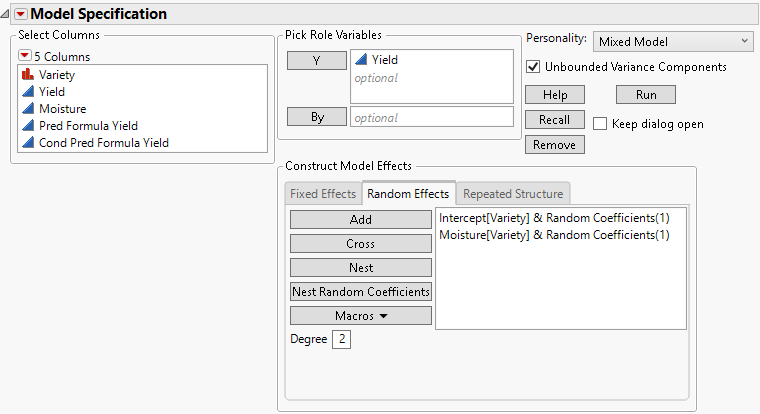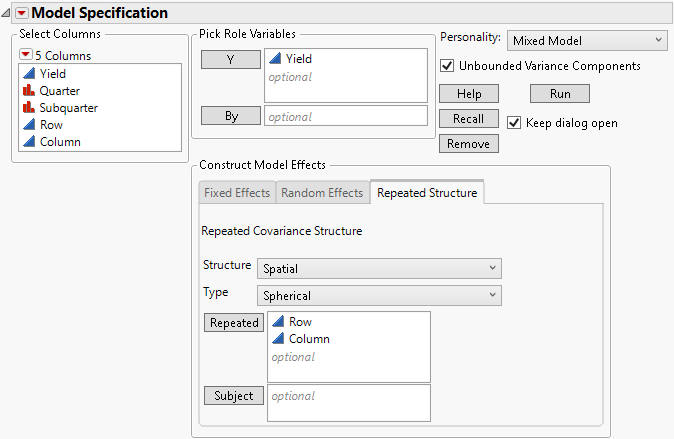Launch the Mixed Model Personality
Launch the Mixed Model Personality
Launch the Mixed Model personality by selecting Analyze > Fit Model and selecting Mixed Model from the Personality menu. Note that when you enter a continuous variable in the Y list before selecting a Personality, the Personality defaults to Standard Least Squares.
 Fit Model Launch Window
Fit Model Launch Window
You can specify models with fixed effects, random effects, a repeated structure or a combination of those. The options differ based on the nature of the model that you specify. For more information about the options in the Select Columns red triangle menu, see Column Filter Menu in Using JMP.
When fitting models using the Mixed Model personality, you can allow unbounded variance components. This means that variance components that have negative estimates are not reported as zero. This option is selected by default. It should remain selected if you are interested in fixed effects, because bounding the variance estimates at zero leads to bias in the tests for fixed effects. See “Negative Variances” for more information about the Unbounded Variance Components option.
 Fixed Effects Tab
Fixed Effects Tab
Add all fixed effects on the Fixed Effects tab. Use the Add, Cross, Nest, Macros, and Attributes options as needed. For more information about these options, see Model Specification.
Note: If a continuous column is involved in a random effect, that column is not centered, even if the Center Polynomials option in the Model Specifications red triangle menu is selected.
The fixed effects for analysis of the Split Plot.jmp sample data table appear in Figure 8.7. Note that it is possible to have no fixed effects in the model. For an example, see Example of a Uniformity Trial.
Figure 8.7 Fit Model Launch Window Showing Completed Fixed Effects
 Random Effects Tab
Random Effects Tab
Specify traditional variance component models and random coefficients models using the Random Effects tab.
Note: If a continuous column is involved in a random effect, that column is not centered, even if the Center Polynomials option in the Model Specifications red triangle menu is selected.
Variance Components
For a traditional variance component model, specify terms such as random blocks, whole plot error terms, and subplot error terms using the Add, Cross, or Nest options. For more information about these options, see Model Specification.
Figure 8.8 shows the random effects specification for the Split Plot.jmp sample data where Carcass is a random block. Example of a Split Plot Experiment describes the example in detail.
Figure 8.8 Fit Model Launch Window Showing Completed Random Effects Tab
Random Coefficients
To construct random coefficients models, use the Nest Random Coefficients button to create groups of random coefficients.
1. Select the continuous columns from the Select Columns list that are predictors.
2. Select the Random Effects tab and then Add.
3. Select these effects in the Random Effects tab. Also select the column that contains the random effect whose levels define the individual regression models. This column is essentially the subject in a random statement in SAS PROC MIXED.
4. Click the Nest Random Coefficients button.
This last step creates random intercept and random slope effects that are correlated within the levels of the random effect. The subject is nested within the other effects due to the variability among subjects. If you believed that the intercept might be fixed for all groups, you would select Intercept[<group>]&Random Coefficients(1) and then click Remove.
You can define multiple groups of random coefficients in this fashion, as in hierarchical linear models. This might be necessary when you have both a random batch effect and a random batch by treatment effect on the slope and intercept coefficients. This might also be necessary in a hierarchical linear model: when you have a random student effect and random school effect on achievement scores and students are nested within school.
Random coefficients are modeled using an unstructured covariance structure. Figure 8.9 shows the random coefficients specification for the Wheat.jmp sample data. See also Example Using the Mixed Model Personality.
Figure 8.9 Completed Fit Model Launch Window Showing Random Coefficients
 Repeated Structure Tab
Repeated Structure Tab
Use the Repeated Structure tab to select a covariance structure for repeated effects in the model.
Figure 8.10 Completed Fit Model Launch Window Showing Repeated Structure Tab
Structure
The repeated structure is set to Residual by default. The Residual structure specifies that there is no covariance between observations, namely, the errors are independent. Besides the Residual and Unequal Variances structures, all other covariance structures model covariance between observations. For more information about the structures, see Statistical Details for Repeated Measures and Statistical Details for Spatial and Temporal Variability in the Statistical Details section.
Table 8.1 lists the covariance structures available, the requirements for using each structure, and the number of covariance parameters for the given structure. The number of observation times is denoted by J.
Structure | Repeated Column Type | Required Number of Repeated Columns | Subject | Number of Parameters |
|---|---|---|---|---|
Residual | not applicable | 0 | not applicable | 0 |
Unequal Variances | categorical | 1 | optional | J |
Unstructured | categorical | 1 | required | J(J+1)/2 |
AR(1) | continuous | 1 | optional | 2 |
Compound Symmetry | categorical | 1 | required | 2 |
Antedependent Equal Variance | categorical |
| required | J |
Toeplitz | categorical | 1 | required | J |
Compound Symmetry Unequal Variances | categorical | 1 | required | J+1 |
Antedependent | categorical |
| required | 2J-1 |
Toeplitz Unequal Variances | categorical | 1 | required | 2J-1 |
Spatial | continuous | 2+ | optional |
|
Spatial Anisotropic | continuous | 2+ | optional |
|
Spatial with Nugget | continuous | 2+ | optional |
|
Spatial Anisotropic with Nugget | continuous | 2+ | optional |
|
If you enter a Repeated or Subject column with the Residual structure, those columns are ignored. This alert appears: “Repeated columns and subject columns are ignored when the Residual covariance structure is selected.”
Type
When you select one of the spatial covariance structures, a Type list appears from which you select a type of spatial structure. Four Types are available: Power, Exponential, Gaussian, and Spherical. Figure 8.10 shows the Spatial Spherical selection for the Uniformity Trial.jmp sample data.
Repeated
Enter columns that define the repeated measures structure. The modeling types of Repeated columns depend on the covariance structure. See Table 8.1 for more information about the requirements for each repeated measures covariance structure.
Subject
Enter one or more columns that define the Subject. Subject columns must be categorical.
 Data Format
Data Format
The Mixed Model personality of the Fit Model platform requires that all response measurements be contained in one response column. Repeated measures data are sometimes recorded in multiple columns, where each row is a subject and the repeated measurements are recorded in separate response columns. Data that are in this format must be stacked before running the Mixed Model personality. The Cholesterol.jmp and Cholesterol Stacked.jmp sample data tables illustrate the wide format and the stacked format, respectively. Notice that each row in the wide table corresponds to one level of Patient in the stacked table.