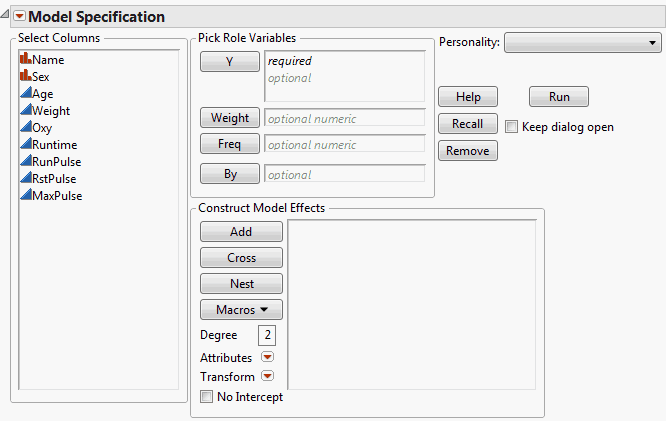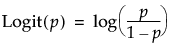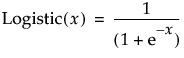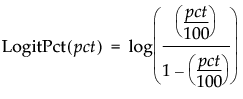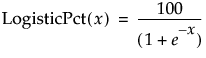You can launch the Fit Model platform by selecting Analyze > Fit Model. Fit Model Launch Window shows an example of the launch window for the Fitness.jmp sample data table.
Note: When you select Analyze > Fit Model in a data table that has a script named Model (or model), the launch window is automatically filled in based on the script.
|
•
|
|
•
|
|
•
|
Elements Common to Most Personalities describes the elements of the Fit Model launch window that are common to most personalities.
|
Identifies a column whose values assign a frequency to each row for the analysis. In general terms, the effect of a frequency column is to expand the data table, so that any row with integer frequency k is expanded to k rows. You are allowed to specify fractional frequencies. See Frequency.
|
|
|
Applies the specified degree to models with factorial or polynomial effects generated using Macros. See Factorial to Degree and Polynomial to Degree in Macros.
|
|
|
Specifies the fitting methodology. See Fit Model Launch Window Elements. Different options appear depending on the personality that you select.
|
|
Frequency variables, entered in the Freq text box, are an option for most Fit Model personalities. In general, a frequency is interpreted as follows. Suppose that a row has a frequency f. Then the computed results are identical to those for a data table containing f copies of that row, each having a frequency of one.
Frequency values need not be integers. The technical details describing how frequency columns, including those with non-integer values, are handled are given in Frequencies.
Weight variables are an option for those Fit Model personalities where estimation is performed using least squares or normal theory maximum likelihood. In these cases, the weight w for a given row scales that row’s contribution to the loss function by w-1/2.
This section describes the options that you can use to facilitate entering effects into your model. Examples of how these options can be used to obtain specific types of models are given in Examples of Model Specifications and Their Model Fits.
Note: To remove an effect from the Construct Model Effects list, double-click the effect, or select it and click Remove or press the Backspace or Delete key.
Creates interaction or polynomial effects. Select two or more variables in the Select Columns list and click Cross. Or, select one or more variables in the Select Columns list and one or more effects in the Construct Model Effects list and click Cross.
See Statistical Details, for a discussion of how crossed effects are parameterized and coded.
Suppose that a product coating requires a dye to be applied. Both Dye pH and Dye Concentration are suspected to have an effect on the coating color. To understand their effects, you design an experiment where Dye pH and Dye Concentration are each set at a high and low level. It is possible that the effect of Dye pH on the color is more pronounced at the high level of Dye Concentration than at its low level. This is known as an interaction. To model this possible interaction, you include the crossed term, Dye pH * Dye Concentration, in the Construct Model Effects list. This enables JMP to test for an interaction.
Creates nested effects. If the levels of one effect (B) occur only within a single level of another effect (A), then B is said to be nested within A. The notation B[A], which is read as “B nested within A,” is typically used. Note that nesting defines a hierarchical relationship. A is called the outside effect and B is called the inside effect.
Note: The nesting terms must be specified in order from outer to inner. For example, if B is nested within A, and C is nested within B, then the model is specified as: A, B[A], C[B,A] (or, equivalently, A, B[A], C[A,B]). You can construct effects that combine up to ten columns as crossed and nested.
|
4.
|
Click Nest. This converts B to the effect B[A].
|
|
7.
|
Click Nest. The converts C to the effect C[A, B].
|
|
Creates all main effects, but only interactions up to a specified degree (order). Specify the degree in the Degree box beneath the Macros button.
|
|
|
Creates the same set of effects as the Full Factorial option but lists them in order of degree. All main effects are listed first, followed by all two-way interactions, then all three-way interactions, and so on.
|
|
|
Creates main effects, two-way interactions, and quadratic terms. The selected main effects are given the response surface attribute, denoted RS. When the RS attribute is applied to main effects and the Standard Least Squares personality is selected, a Response Surface report is provided. This report gives information about critical values and the shape of the response surface.
|
|
|
Creates main effects and two-way interactions. Main effects have the response surface (RS) and mixture (Mixture) attributes. In the Standard Least Squares personality, the Mixture attribute causes a mixture model to be fit. The RS attribute creates a Response Surface report that is specific to mixture models.
|
|
|
Creates main effects and polynomial terms up to a specified degree. Specify the degree in the Degree box beneath the Macros button.
|
|
|
Scheffé cubic terms are also included if you enter a 3 in the Degree box and then select the Mixture Response Surface macro command.
|
|
|
This produces the same results as does the GLIMMIX procedure in SAS/STAT if the following options are included in the RANDOM statement: TYPE=RSMOOTH, KNOTMETHOD=DATA.
|
Descriptions of the Attributes Options describes attributes that you can assign to an effect selected in the Construct Model Effects list.
|
Assigns the RS attribute to an effect. Note that the relevant model terms must be included in the Construct Model Effects list. The Response Surface option in the Macros list automatically generates these terms and assigns the RS attribute to the main effects. To obtain the Response Surface report, interaction and polynomial terms do not need to have the RS attribute assigned to them. You need only assign this attribute to main effects.
|
|
|
To include an effect in models for both the mean and variance of the response, you must specify the effect twice. In the tabbed interface, it must appear on both the Mean Effects and Variance Effects tabs. Otherwise, you can enter it twice on the Mean Effects tab, once without the LogVariance Effect attribute and once with the LogVariance Effect attribute.
|
|
Knotted splines are used to fit a response Y using a flexible function of a predictor. Consider the single predictor X. When the Knotted Spline Effect is assigned to X, and k knots are specified, then k-2 additional effects are implicitly added to the set of predictors. Each of these effects is a piecewise cubic polynomial spline whose segments are defined by the knots. See Stone and Koo (1985).
Note: You can also transform a column by right-clicking it in the Select Columns list and selecting Transform. A reference to the transformed column appears in the Select Columns list. You can then use the column in the Fit Model window as you would any data table column. See the Using JMP book for details.
|
Calculates the inverse of the logistic function for the selected column (where p is in the range of 0 to 1):
|
|
|
Calculates the logit as a percent for the selected column (where pct is a percent in the range of 0 to 100):
|
|
For certain personalities, described in Description of Personalities with Tabbed Construct Model Effects Input, you can enter model effects using a tabbed interface.
Description of Fitting Personalities briefly describes each personality and provides references to the chapters that describe each in detail.
|
You can also launch this personality by selecting Analyze > Reliability and Survival > Fit Proportional Hazards.
|
See the Reliability and Survival Methods book.
|
|
|
You can also launch this personality by selecting Analyze > Reliability and Survival > Fit Parametric Survival.
|
See the Reliability and Survival Methods book.
|
|
|
Fits models to one or more Ys using latent factors. This permits models to be fit when explanatory variables (Xs) are highly correlated, or when there are more Xs than observations.
You can also launch a partial least squares analysis by selecting Analyze > Multivariate Methods > Partial Least Squares.
|
See the Multivariate Methods book.
|
|
|
Note: This personality only allows continuous responses. Response Screening for individual factors is also available by selecting Analyze > Modeling > Response Screening. This platform supports categorical responses, and also provides equivalence tests and tests of practical significance.
|
See the Specialized Models book.
|