Notes Distribution
This report enables you to review the notes for a selected study. The output of this report includes a series of histograms providing basic statistics on the study.
Report Results Description
Running this report for Nicardipine default settings generates the tabbed Results shown below. Output from the report is organized into sections. Each section contains one or more plots, data panels, data filters, or other elements that facilitate your analysis.
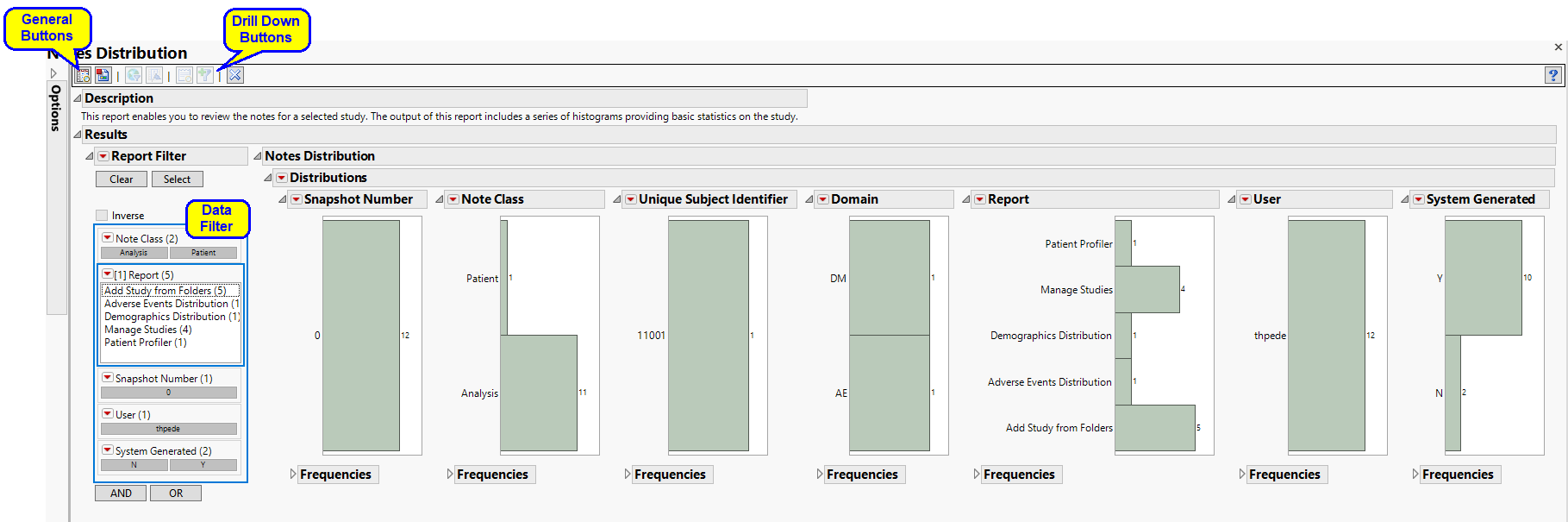
The Report contains the following elements:
Data Filter
The Data Filter enables you to subset subjects based on note class, analytical report, and note dates.
Notes Distribution
This section contains a series of histograms showing overall study statistics. It contains the following elements:
| • | A series of Histograms showing overall study statistics, including the number of snapshots, note class, reports generating notes, users adding notes, and so on. |
Action Buttons
Action buttons, provide you with an easy way to drill down into your data. The following action buttons are generated by this report:
| • | Show Tables: Click  to view the associated data table. Refer to View Data for more information. to view the associated data table. Refer to View Data for more information. |
| • | Create Static Report: Click  to generate a standardized pdf- or rtf-formatted report containing the plots and charts of selected sections. to generate a standardized pdf- or rtf-formatted report containing the plots and charts of selected sections. |
| • | Review Subject Filter: Click  to open the review subject filter and specify additional criteria for exploration across reports. See Subject Explorer/Review Subject Filter for more information. to open the review subject filter and specify additional criteria for exploration across reports. See Subject Explorer/Review Subject Filter for more information. |
| • | Derived Population Flags: ** |
| • | View Notes: Click  to open a data table of all available notes for the study. This includes JMP Clinical generated notes and any record-level notes created by the user. to open a data table of all available notes for the study. This includes JMP Clinical generated notes and any record-level notes created by the user. |
| • | Create Subject Filter: Click  to create a new subject filter. to create a new subject filter. |
General
| • | Click to reopen the completed report dialog used to generate this output. |
Report Options
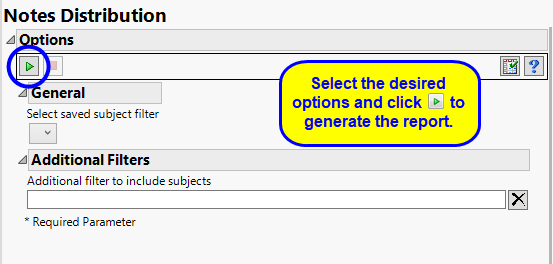
Filtering the Data:
Filters enable you to restrict the analysis to a specific subset of subjects.
Note: Subjects not meeting filtering criteria remain in the domains but notes associated with them are not surfaced in the viewer.
See Select saved subject filter1, and Additional Filter to Include Subjects for more information.