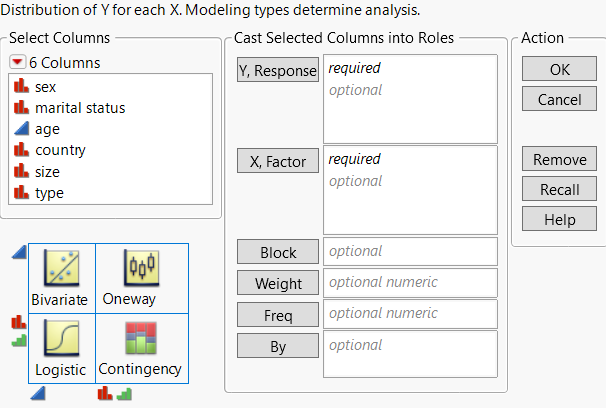Launch the Contingency Platform
To perform a contingency analysis, do the following:
1. Select Analyze > Fit Y by X.
2. Enter a nominal or ordinal column for Y, Response.
3. Enter a nominal or ordinal column for X, Factor.
Figure 7.3 The Fit Y by X Launch Window
The word Contingency appears above the diagram, to indicate that you are performing a contingency analysis.
Note: You can also launch a contingency analysis from the JMP Starter window. Select View > JMP Starter > Basic > Contingency.
For more information about this launch window, see Introduction to Fit Y by X. For more information about the options in the Select Columns red triangle menu, see Column Filter Menu in Using JMP.
Data Format
Categorical data are often presented in summary form, where there is only one row in the data table for each combination of levels of the Y and X variables. In this situation, use the Freq or Weight variable to indicate the number of observations that each row represents. For an example of summarized categorical data, see Example of Analysis of Means for Proportions.