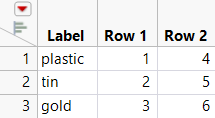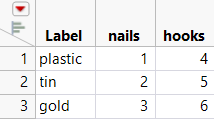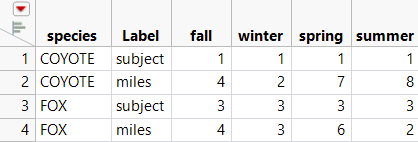Examples of Transposing Rows and Columns
This section contains three examples: a simple example of transposing, an example using the Label option, and an example using a By group.
Simple Example of Transposing
1. Select Help > Sample Data Library and open Materials1.jmp.
2. Select Tables > Transpose.
3. Select plastic, tin, and gold and click Transpose Columns.
4. Click OK.
Figure 6.16 Simple Transposed Table
The original table in Figure 6.16 has two rows and three continuous columns called plastic, tin, and gold. The transposed table has a row for each of the three columns in the original table, and columns named Row 1 and Row 2 for the original table’s rows. The additional column called Label has the column names (plastic, tin, and gold) from the original table as values.
Example Using the Label Option
1. Select Help > Sample Data Library and open Materials2.jmp.
2. Select Tables > Transpose.
3. Select plastic, tin, and gold and click Transpose Columns.
4. Select item and click Label.
5. Click OK.
Figure 6.17 Transpose with a Label
The values from the item column in the original table are used as column labels in the transposed table.
Example Using a By Group
1. Select Help > Sample Data Library and open Animals Subset.jmp.
2. Select Tables > Transpose.
3. Select subject and miles and click Transpose Columns.
4. Select season and click Label.
5. Select species and click By.
6. Click OK.
Figure 6.18 Transpose Using a By Group
The transposed table contains values that have been transposed in groups.